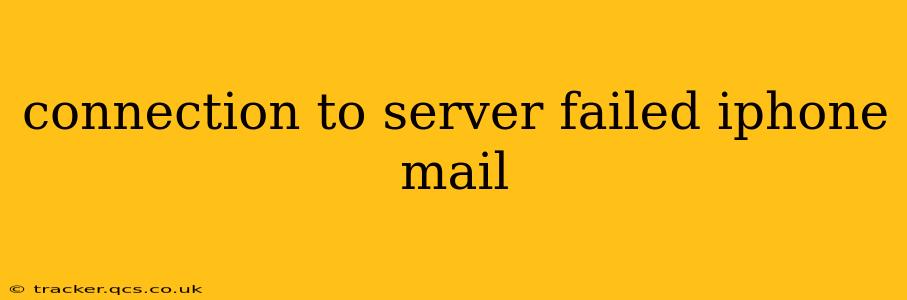Experiencing a "connection to server failed" error on your iPhone mail app can be incredibly frustrating. This seemingly simple problem can stem from various sources, ranging from simple network hiccups to more complex account settings. This guide will walk you through troubleshooting steps to get your email back up and running.
Why is my iPhone saying "Connection to Server Failed"?
This error message typically indicates that your iPhone cannot establish a connection with your email provider's server. This could be due to several reasons, including:
- Network Connectivity Issues: The most common culprit. A weak Wi-Fi signal, no internet connection (cellular data or Wi-Fi), or network problems with your internet service provider (ISP) can all prevent your iPhone from reaching the mail server.
- Incorrect Account Settings: Double-checking your email settings (incoming and outgoing mail server addresses, username, and password) is crucial. Even a minor typo can cause this error.
- Server-Side Problems: Sometimes, the problem lies with your email provider's servers. Planned maintenance or unexpected outages can temporarily disrupt email access.
- Outdated iOS: An outdated iOS version might have compatibility issues with your email provider's server.
- VPN or Firewall Interference: A Virtual Private Network (VPN) or firewall on your network could be blocking access to the mail server.
- Email Account Problems: There might be an issue with your email account itself, such as exceeding storage limits or having an inactive account.
How to Fix "Connection to Server Failed" on iPhone Mail
Let's tackle these potential problems one by one.
1. Check Your Network Connection
This is the first and most important step.
- Wi-Fi: Ensure your Wi-Fi is connected and working correctly. Try restarting your router and modem.
- Cellular Data: If using cellular data, check your data connection and ensure you have sufficient data allowance. Try turning cellular data on and off.
- Airplane Mode: Toggle Airplane Mode on and off. This can sometimes reset your network connection.
2. Verify Your Email Account Settings
Incorrect settings are a common cause. Here's how to check:
- Go to Settings > Passwords & Accounts (or just Mail on older iOS versions).
- Select your email account.
- Check the Incoming Mail Server and Outgoing Mail Server addresses. These are usually provided by your email provider (e.g., Gmail, Yahoo, Outlook). Ensure these addresses are correct. Common examples include
imap.gmail.comorsmtp.gmail.com. - Verify your Username and Password. Make sure there are no typos.
- Check for SSL/TLS settings. These ensure secure connections and should usually be enabled.
- Check your Port Numbers. These vary depending on the email provider and security settings. Incorrect port numbers can prevent connection.
3. Restart Your iPhone
A simple restart can often resolve temporary software glitches.
4. Check Your Email Provider's Status
Visit your email provider's website or social media pages to see if they're experiencing any outages or scheduled maintenance.
5. Update Your iOS
Go to Settings > General > Software Update to check for and install any available iOS updates.
6. Temporarily Disable VPN or Firewall
If you're using a VPN or have a firewall enabled, temporarily disable them to see if they're interfering with your email connection.
7. Delete and Re-add Your Email Account
As a last resort, you can delete your email account and then add it back. This forces your iPhone to re-download all the necessary settings.
8. Contact Your Email Provider's Support
If none of the above steps work, it's time to reach out to your email provider's support team. They might be able to identify and resolve server-side problems or account-specific issues.
By systematically working through these troubleshooting steps, you should be able to resolve the "connection to server failed" error and regain access to your email on your iPhone. Remember to check your network connection first, then carefully verify your email account settings. If the problem persists, don't hesitate to contact your email provider for assistance.