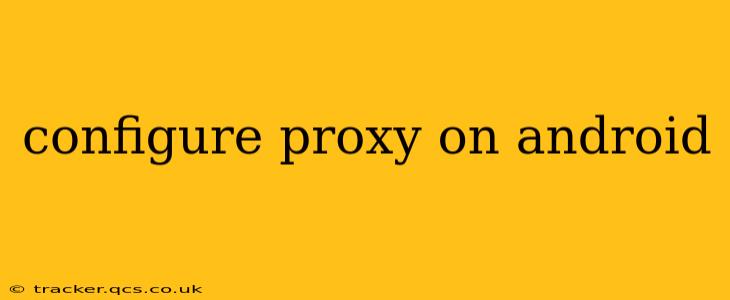Setting up a proxy on your Android device can enhance your online privacy, bypass geographical restrictions, or access specific network resources. However, the exact method varies depending on your Android version and whether you're using a system-wide proxy or a per-app proxy. This guide will cover various scenarios and help you configure a proxy on your Android phone or tablet effectively.
Why Configure a Proxy on Android?
Before diving into the technical aspects, let's understand why you might need a proxy on your Android device:
- Enhanced Privacy: Proxies mask your IP address, making it harder for websites and trackers to identify your location and online activity. This is crucial for maintaining your anonymity online.
- Bypassing Geo-Restrictions: Some websites and streaming services restrict content based on your location. A proxy server located in a different region can help you bypass these restrictions and access content unavailable in your area.
- Accessing Network Resources: In certain corporate or educational settings, you might need a proxy to access internal networks or resources.
- Improved Security: Some proxies offer encryption, adding an extra layer of security to your internet connection, especially on public Wi-Fi networks.
How to Configure a Proxy on Android: Different Methods
There are several ways to set up a proxy on Android, each with its own advantages and disadvantages:
1. Using System-Wide Proxy Settings (Android Settings)
This method configures a proxy for all apps on your Android device. This is generally the easiest method for most users.
Steps:
- Open Settings: Find the "Settings" app on your home screen or app drawer.
- Network & Internet: Navigate to "Network & internet" or a similarly named option (the exact wording might vary slightly depending on your Android version and device manufacturer).
- Wi-Fi or Mobile Network: Tap on the network you're currently connected to (Wi-Fi or Mobile data).
- Advanced: Look for an "Advanced" option. This might be a menu item or a section within the network settings.
- Proxy: You should find a "Proxy" setting here. It might be labeled as "Proxy settings" or something similar.
- Proxy Settings: Select "Manual" or "Proxy" to configure your proxy manually.
- Enter Proxy Details: Enter the IP address and port number provided by your proxy service. You may also need to provide a username and password if required.
- Save Changes: Save your changes. Your Android device will now use the specified proxy for all internet connections.
2. Using a VPN App (Virtual Private Network)
VPN apps offer a user-friendly interface for setting up and managing proxy connections. They often provide additional features like encryption and security.
Steps:
- Download a VPN App: Choose a reputable VPN app from the Google Play Store.
- Install and Launch: Install the app and launch it.
- Connect to a Server: Select a server location from the app's list of available servers.
- Connect: Tap the "Connect" button. Your Android device will now be using the VPN's proxy server.
3. Configuring Proxy for Individual Apps (Using App-Specific Settings)
Some apps allow you to configure proxy settings individually. This is useful if you only want to use a proxy for specific applications. Check the individual app's settings for proxy configuration options.
4. Using a Proxy App (Third-party Proxy Manager)
Several proxy apps are available on the Google Play Store that simplify the proxy setup process. These apps can provide a convenient way to switch between different proxies or manage multiple proxy configurations. However, be cautious and choose reputable apps with positive reviews.
Troubleshooting Proxy Configuration Issues
If you're having trouble configuring your proxy, consider these troubleshooting steps:
- Verify Proxy Details: Double-check that you've entered the correct IP address, port number, username, and password. Even a small typo can prevent the proxy from working correctly.
- Restart Your Device: A simple restart often resolves temporary glitches.
- Check Internet Connection: Ensure your device has a stable internet connection.
- Check Firewall Settings: Your firewall might be blocking the proxy connection.
- Contact Your Proxy Provider: If you're still experiencing issues, contact your proxy provider for support.
This guide provides a comprehensive overview of configuring a proxy on Android. Remember to choose a reputable proxy provider and understand the security implications before using a proxy. Always prioritize your online safety and privacy.