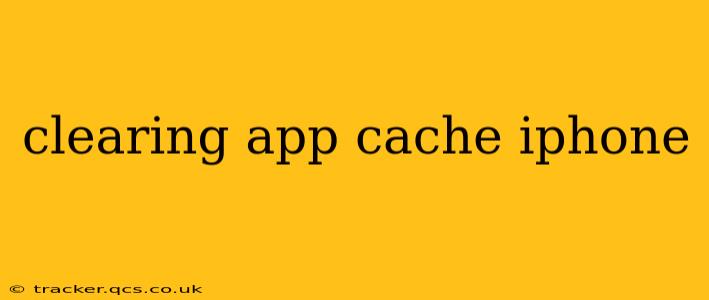Keeping your iPhone running smoothly involves more than just regular updates. One often-overlooked aspect of iPhone maintenance is clearing app caches. While iPhones don't have a single, centralized cache like some Android devices, individual apps accumulate temporary files that can bloat storage and sometimes impact performance. This guide explains how to effectively manage app cache on your iPhone.
What is App Cache and Why Should I Clear It?
App cache refers to temporary data stored by apps to speed up loading times and improve user experience. Think of it as a shortcut – the app saves information it frequently uses, so it doesn't have to constantly download it from the internet. However, this cached data can accumulate over time, consuming significant storage space and potentially slowing down your device, especially older models. Clearing it can free up space and sometimes resolve issues like slow loading or crashing apps.
How to Clear App Cache on iPhone: The Different Methods
Unfortunately, there's no single "clear cache" button for all apps on an iPhone. The process varies depending on the app itself. Here's a breakdown of the common approaches:
1. Force Quitting Apps
This is the most common and often sufficient method. Force quitting closes the app completely, clearing its temporary memory. It doesn't entirely delete the cache, but it helps manage its size.
- How to: Double-click the home button (on older iPhones) or swipe up from the bottom of the screen and hold (on newer iPhones) to open the app switcher. Locate the app you want to close and swipe up on its preview to dismiss it.
2. Deleting and Reinstalling Apps
This is a more drastic approach but effectively removes all app data, including the cache. This is best used if you're experiencing persistent issues with a specific app or if you want a fresh start. Remember to back up your data before reinstalling if it's not stored in iCloud or another cloud service.
- How to: Find the app on your home screen, press and hold until it wiggles, tap the "x" on the app icon, and confirm deletion. Then, reinstall the app from the App Store.
3. Utilizing In-App Settings (Specific Apps)
Some apps offer built-in settings to clear cache or browsing history. Check the app's settings menu; look for options like "Clear Cache," "Clear Data," "Clear History," or similar. The exact wording and location vary widely between apps.
4. Offloading Apps (iOS 11 and later)
This option removes the app but keeps its documents and data. This can be a good compromise between completely deleting an app and keeping its data. You can then easily reinstall the app without losing your progress.
- How to: Go to Settings > iPhone Storage and select the app you want to offload. Tap "Offload App."
Does Clearing App Cache Delete My Data?
No, clearing app cache generally does not delete your personal data, like photos, documents, or saved game progress. It only removes temporary files used by the app to improve performance. However, deleting and reinstalling an app will remove all app data, so remember to back up if necessary.
How Often Should I Clear App Cache?
There's no hard and fast rule. If you notice an app running sluggishly or using excessive storage, clearing its cache is a good idea. Regularly force-quitting apps also helps manage temporary data accumulation. For most users, doing this periodically, maybe once a month or as needed, should suffice.
What if My iPhone is Still Slow After Clearing App Cache?
If you've cleared app caches and your iPhone is still slow, the issue might stem from other factors:
- Low storage: Your iPhone might be running out of available space. Consider deleting unnecessary files, photos, or videos.
- Outdated iOS: Updating to the latest iOS version can often improve performance.
- Hardware issues: If the problem persists, consider taking your iPhone to an authorized service center for diagnosis.
By following these steps and understanding the nuances of app cache management, you can keep your iPhone running efficiently and smoothly. Remember to always check the specific instructions for individual apps, as the processes might vary slightly.