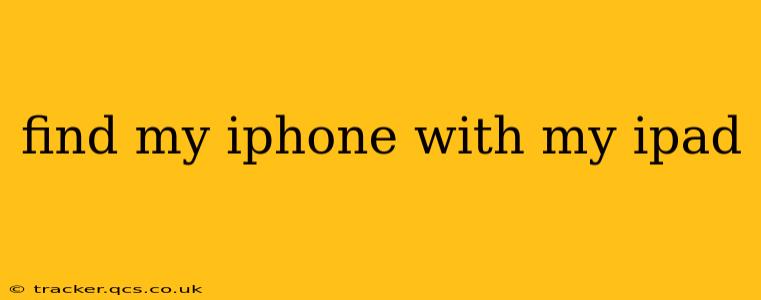Losing your iPhone is undeniably stressful, but thankfully, Apple's "Find My" network offers a simple solution to locate your device, even using another Apple device like your iPad. This guide will walk you through the process, addressing common questions and offering helpful tips to ensure you're always connected to your devices.
How to Locate Your iPhone Using Your iPad?
The process is remarkably straightforward. Assuming your iPhone is turned on, has location services enabled, and is connected to the internet (either via Wi-Fi or cellular data), you can find it using your iPad in a few simple steps:
-
Ensure "Find My" is Enabled: On both your iPhone (before it was lost, obviously!) and your iPad, make sure the "Find My" app is enabled and that "Find My iPhone" is toggled on. This setting allows your devices to communicate with Apple's servers to pinpoint their location.
-
Open the "Find My" App on Your iPad: Launch the "Find My" app on your iPad. You'll see a map displaying the location of your other Apple devices signed in with the same Apple ID.
-
Locate Your iPhone: Your iPhone should appear on the map, indicated by an icon. If it's nearby, the map will show a precise location. If it's further away, the location might be less precise, showing only a general area.
-
Interact with the Location: Tap on your iPhone's icon. You'll have several options:
- Play Sound: This will make your iPhone ring, even if it's on silent. This is incredibly helpful for finding it if it's lost somewhere nearby.
- Lost Mode: This locks your iPhone with a passcode and displays a custom message on the lock screen, along with your phone number. This is ideal if you believe your phone is lost but might be found by someone honest.
- Erase iPhone: This will completely wipe all data from your iPhone. Use this as a last resort to prevent unauthorized access to your personal information. Remember, once erased, your data is gone.
What if My iPhone is Offline?
This is a common concern. If your iPhone is offline (turned off, no cellular data, no Wi-Fi), it won't show its precise location on the map. However, “Find My” will often still show the last known location of your iPhone before it went offline. This might give you a general idea of where to look. Once your iPhone comes back online, it will update its location.
Can I Find My iPhone Using My iPad if it's in Airplane Mode?
No, "Find My" requires an internet connection for your iPhone to be located. If your iPhone is in Airplane Mode, it won't be able to communicate its location. Airplane Mode disables Wi-Fi and cellular data.
What if My iPhone is Lost and Doesn't Show Up in Find My?
If your iPhone doesn't show up in the "Find My" app, it might be because:
- Find My is not enabled: As mentioned previously, this crucial setting must be activated on your iPhone.
- iPhone is turned off: A powered-off iPhone cannot be tracked.
- iPhone has been erased: If someone has erased your iPhone, it will no longer be trackable through "Find My."
- Internet connection issues: A lack of internet connectivity on your iPhone prevents it from sharing its location.
How to Improve the Accuracy of "Find My"?
To ensure "Find My" works effectively:
- Keep Location Services Enabled: Ensure location services are always enabled for the "Find My" app on your iPhone.
- Keep Your iPhone's Software Updated: Regular software updates often include improvements to the accuracy and functionality of "Find My."
- Strong Network Connection: A strong and stable internet connection (either Wi-Fi or cellular) is essential for precise location tracking.
By following these simple steps and understanding the limitations of "Find My," you can significantly improve your chances of quickly and successfully locating your missing iPhone using your iPad. Remember to always prioritize protecting your personal data.