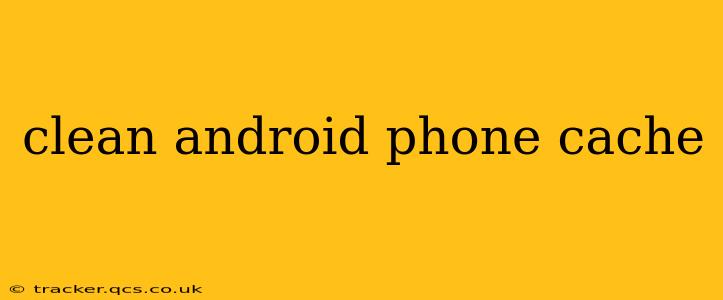Is your Android phone running slower than usual? Experiencing unexpected crashes or lag? Cleaning your phone's cache might be the solution. A clogged cache can significantly impact performance, but thankfully, clearing it is often a straightforward process. This comprehensive guide will walk you through various methods, answering common questions along the way.
What is Android Phone Cache?
Before diving into how to clear the cache, let's understand what it is. Your Android phone uses a cache to store temporary files and data. These files speed up app loading times and improve overall performance by storing frequently accessed information. However, over time, this cache can become bloated with outdated or unnecessary data, leading to performance issues.
How to Clear the Cache of Individual Apps
This method focuses on clearing the cache for specific apps experiencing problems. It's a targeted approach that avoids deleting essential data from other apps.
- Go to your phone's Settings: This is usually represented by a gear or cog icon.
- Find "Apps" or "Applications": The exact name might vary slightly depending on your phone's manufacturer and Android version.
- Select the problematic app: Scroll through the list of installed apps until you find the one you want to clean.
- Tap on "Storage" or "Storage & Cache": This option displays the app's storage usage.
- Tap "Clear Cache": This will remove the temporary files associated with that app. Your app data will remain intact.
How to Clear the Cache of All Apps at Once (Caution!)
Clearing the cache for all apps at once is a more aggressive approach. While it can resolve widespread performance issues, it also means every app will have to reload its data upon first use afterward, potentially slowing down your phone temporarily. Only use this method if individual app cache clearing doesn't resolve the problem.
This method isn't available through the standard settings menu in most Android versions. A factory reset would achieve this, but it erases all data. Therefore, directly clearing all app caches simultaneously without a factory reset isn't a standard feature in most Android systems.
How Often Should I Clear My Android Phone's Cache?
There's no one-size-fits-all answer. If your phone is running smoothly, you likely don't need to clear the cache regularly. However, if you notice performance degradation – slow app loading, frequent crashes, or lag – then clearing the cache of individual apps or, if necessary, a factory reset (as a last resort), can be beneficial. Consider it a maintenance task rather than a routine chore.
Will Clearing Cache Delete My Data?
No, clearing the app cache will not delete your personal data, settings, or files. It only removes temporary files used to speed up the app's performance. Clearing the cache is generally safe, but always back up important data before attempting a factory reset.
What if Clearing the Cache Doesn't Solve the Problem?
If clearing the cache doesn't improve your phone's performance, other issues might be at play:
- Insufficient Storage Space: A full phone storage can significantly hinder performance. Uninstall unnecessary apps or move files to a cloud storage service.
- Outdated Software: Ensure your Android version and apps are up-to-date. Software updates often include performance improvements.
- Malware: Malware can consume resources and cause performance issues. Run a virus scan using a reputable security app.
- Hardware Issues: In some cases, hardware problems could be the cause. If all else fails, consider seeking professional help.
Conclusion
Cleaning your Android phone's cache is a simple yet effective way to improve its performance. By understanding the process and addressing the underlying causes of performance issues, you can keep your phone running smoothly for longer. Remember to start with clearing individual app caches before considering a more drastic approach. Remember to always back up important data before making significant changes to your phone's system.