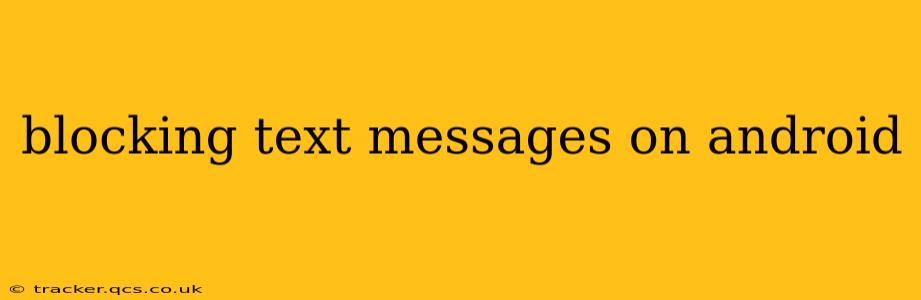Text messages can be a source of annoyance, whether it's spam, unwanted marketing messages, or bothersome contacts. Fortunately, Android offers several ways to effectively block text messages, ensuring a more peaceful mobile experience. This guide will walk you through various methods, from simple blocking within the messaging app to utilizing third-party apps and system-level settings.
How to Block Text Messages on Android Using Built-in Features
Most Android phones have built-in functionality to block unwanted text messages directly within their default messaging app. The exact steps might vary slightly depending on your phone's manufacturer (Samsung, Google Pixel, etc.) and the version of Android you're using, but the general process remains similar.
-
Open your messaging app: Locate and open the default messaging application on your Android device.
-
Find the conversation: Locate the conversation with the number or contact you wish to block.
-
Access the contact details: This usually involves tapping on the contact's name or number at the top of the conversation thread.
-
Locate the block option: Look for an option labeled "Block," "Block number," or a similar phrase. It might be represented by an icon like a blocked circle or a stop sign.
-
Confirm the block: Tap the block option to confirm that you want to block this number. You might receive a confirmation message.
After blocking a number, you will no longer receive text messages from that contact. Any future attempts to contact you via SMS will be silently blocked.
How to Block Text Messages from Unknown Numbers on Android
Dealing with spam and unknown numbers is a common frustration. Fortunately, many Android phones allow you to filter or block messages from unknown senders directly within their messaging apps. The options and names for these features can vary by manufacturer and Android version but often include features like:
-
Spam protection: Some messaging apps offer built-in spam detection and filtering. They might automatically identify and filter out known spam messages. Check your app's settings for options related to spam filtering or blocking unknown numbers.
-
Unknown sender settings: Explore your messaging app's settings for options related to handling messages from unknown senders. You might find the ability to automatically block or filter these messages.
Can I Block Text Messages Using Third-Party Apps?
Yes, several third-party apps on the Google Play Store are designed specifically for call and text message blocking. These apps often offer more advanced features than built-in options, such as:
-
Keyword blocking: Block messages containing specific words or phrases.
-
Number pattern blocking: Block entire ranges of phone numbers or numbers following specific patterns.
-
Customizable blocking rules: Set up detailed rules to filter messages based on various criteria.
Remember to research apps carefully and read reviews before installing them, ensuring they are from reputable developers.
How Do I Unblock a Text Message Number?
Unblocking a number is usually just as straightforward as blocking it. Follow these general steps:
-
Open your messaging app or the third-party blocking app you are using.
-
Access your blocked list or contacts list. The exact location of this feature depends on your app.
-
Find the blocked number.
-
Select the unblock option.
What Happens to Blocked Text Messages?
Blocked text messages are typically not delivered to your phone. They are either filtered out by the system or the messaging app before they even reach your inbox. The sender generally won't receive a notification that the message has been blocked.
How Effective is Blocking Text Messages?
Blocking is highly effective for preventing unwanted messages from known numbers. For unknown numbers and spam, the effectiveness depends on the blocking method used and the sophistication of the spammers. Using a combination of built-in filtering and a third-party app can offer the best protection.
Can I Block Text Messages from Specific Apps?
While you can't directly block text messages from specific apps in the same way you block numbers, you can manage app permissions to control notifications. If an app is sending unwanted text messages, reviewing its notification settings and disabling or restricting them can significantly reduce or eliminate the problem.
This comprehensive guide should help you effectively manage unwanted text messages on your Android device. Remember to always exercise caution when installing third-party apps and to regularly review your blocking settings to ensure they remain relevant and effective.