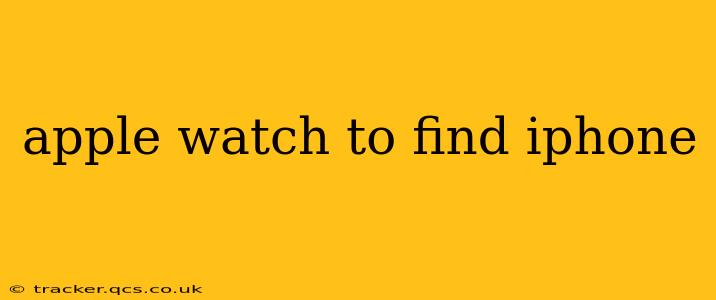Losing your iPhone can be incredibly frustrating, especially if you rely on it for communication, work, or daily tasks. Fortunately, if you own an Apple Watch, finding your misplaced phone is a breeze. This guide will walk you through the process, covering different scenarios and troubleshooting tips. We'll also answer some frequently asked questions to ensure you're completely prepared.
How to Find Your iPhone Using Your Apple Watch
The process is surprisingly simple and intuitive. Here's a step-by-step guide:
-
Open the Control Center on your Apple Watch: On most Apple Watch models, swipe up from the bottom of the watch face to access Control Center.
-
Locate the iPhone icon: You'll see an icon that resembles an iPhone.
-
Tap the iPhone icon: This will initiate a search for your iPhone.
-
Listen for the sound: Your iPhone will begin to play a sound (even if it's on silent!), helping you locate it. The sound will gradually increase in volume.
-
Locate your iPhone: Follow the sound to find your phone. The sound will continue until you either find your iPhone or stop the sound manually (by tapping the iPhone icon again on your Apple Watch).
What if My iPhone is on Silent?
The Apple Watch's "Find iPhone" feature works even if your iPhone is set to silent mode. The sound will play regardless of the ringer volume setting on your iPhone. This is a crucial feature, ensuring you can always locate your phone even if it's muted.
What if My iPhone is Out of Range?
If your iPhone is out of Bluetooth range of your Apple Watch, you won't be able to locate it using this method. The Apple Watch uses Bluetooth to communicate with your iPhone for this feature; the connection needs to be established. In this scenario, you'll need to rely on other methods such as using the Find My app on another device or checking commonly visited locations.
Can I Find My Apple Watch with My iPhone?
Yes, you can! The "Find My" app on your iPhone can locate your Apple Watch, provided your watch is connected to a known Wi-Fi network or cellular data, and has location services enabled. Open the "Find My" app, select "Devices," and locate your Apple Watch on the list. The app will show you its approximate location on a map. This is particularly helpful if you've misplaced your watch.
What if My Apple Watch is Not Connected to My iPhone?
If your Apple Watch isn't connected to your iPhone, you obviously won't be able to use the Apple Watch to locate your iPhone. This means you'll have to resort to alternative methods such as using iCloud's Find My iPhone feature from another device or utilizing a third-party app (though it is always recommended to prioritize Apple's built-in functions). Ensure your Apple Watch and iPhone are properly paired and connected for optimal functionality.
What to Do If You Still Can't Find Your iPhone
If you've tried all the above steps and still cannot locate your iPhone, consider the following:
- Check common places: Review areas where you frequently use your phone.
- Use iCloud's Find My iPhone: Log into iCloud on another device (computer or another phone) to access Find My iPhone's more extensive location features.
- Contact your mobile carrier: If you suspect theft or loss, contacting your mobile carrier is crucial to report the loss and secure your account.
This comprehensive guide provides a detailed explanation of how to use your Apple Watch to find your iPhone effectively. Remember to keep both devices properly paired and to utilize other location services if the Bluetooth connection is unavailable. By following these steps and exploring alternative options, you'll dramatically increase the odds of recovering your misplaced device quickly and efficiently.