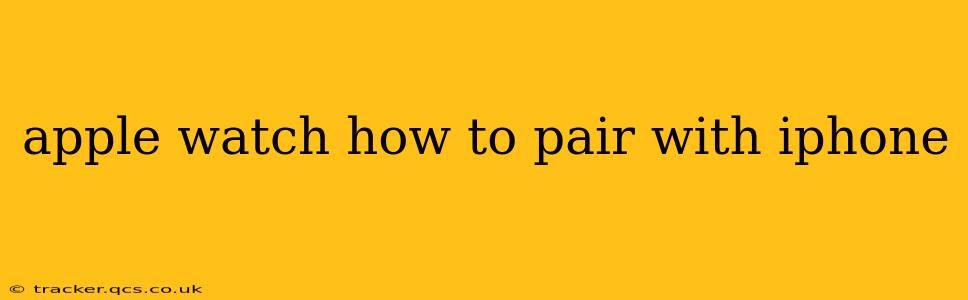Pairing your Apple Watch with your iPhone is the first step to enjoying all its incredible features. This comprehensive guide will walk you through the process, answering common questions and ensuring a smooth connection. Whether you're a seasoned Apple user or a first-timer, this guide will have you up and running in no time.
Getting Started: What You'll Need
Before you begin, make sure you have the following:
- An iPhone: Your iPhone must be compatible with your Apple Watch model. Check Apple's website for compatibility details.
- An Apple Watch: Obviously! Ensure it's charged sufficiently.
- The Apple Watch app: This is pre-installed on most iPhones, but if you don't have it, download it from the App Store.
- A stable internet connection: You'll need Wi-Fi or cellular data for some pairing steps.
Step-by-Step Pairing Process
Here's a detailed walkthrough of how to pair your Apple Watch with your iPhone:
-
Turn on your Apple Watch: Press and hold the side button until the Apple logo appears.
-
Position your Apple Watch near your iPhone: The iPhone should ideally be within a few feet of the watch.
-
Open the Apple Watch app on your iPhone: This app will guide you through the entire pairing process.
-
Tap "Pair a new Apple Watch": This option should appear prominently on the app's main screen.
-
Point your iPhone’s camera at the Apple Watch: Follow the on-screen instructions to scan the Apple Watch's pairing code. This code is displayed on your watch's screen.
-
Select your Apple Watch: Once the code is scanned, your Apple Watch should appear on the screen. Select it.
-
Choose your preferred settings: You'll be prompted to select options such as setting up your watch face, choosing a passcode, enabling location services, and selecting an Apple ID.
-
Agree to terms and conditions: You'll need to review and accept Apple’s terms and conditions.
-
Wait for pairing to complete: This process may take a few minutes. Once it's finished, your Apple Watch will be ready to use.
Troubleshooting Common Pairing Issues
Pairing problems can sometimes arise. Here are answers to some frequently asked questions:
What if my iPhone doesn't detect my Apple Watch?
This can happen due to a few reasons:
- Distance: Ensure your iPhone and Apple Watch are close to each other.
- Bluetooth: Check that Bluetooth is enabled on your iPhone.
- Interference: Electronic devices or physical obstructions can interfere with the pairing process. Try moving to a less congested area.
- Low battery: Make sure both your iPhone and Apple Watch have sufficient battery life.
- Software issues: Restart both your iPhone and Apple Watch. If the problem persists, check for software updates for both devices.
What if I forgot my Apple Watch passcode?
If you've forgotten your Apple Watch passcode, you'll need to erase your Apple Watch and start the pairing process again. This will delete all data on your watch. You can find instructions on how to erase your Apple Watch in Apple's support documentation.
Can I pair my Apple Watch with more than one iPhone?
No, you can only pair your Apple Watch with one iPhone at a time. If you want to switch iPhones, you will need to unpair your Apple Watch from your current iPhone before pairing it with a new one.
What should I do if the pairing process gets stuck?
If the pairing process hangs or seems to be taking an unusually long time, restart both your iPhone and Apple Watch. If the problem continues, contact Apple Support for further assistance.
My Apple Watch is connected but not receiving notifications. What's wrong?
Check the notification settings on both your iPhone and Apple Watch. Ensure that notifications are enabled for the specific apps you want to receive alerts from.
This comprehensive guide should help you successfully pair your Apple Watch with your iPhone. Remember to consult Apple's official support website for the most up-to-date information and troubleshooting tips. Enjoy your new Apple Watch!