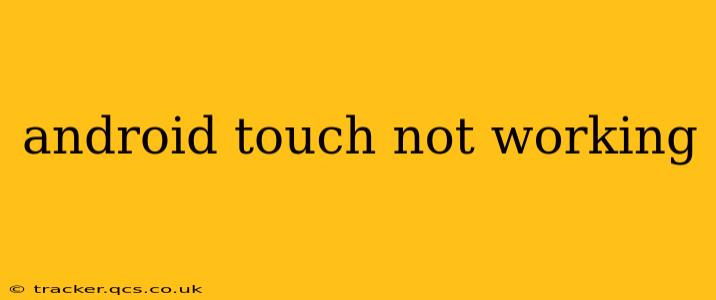Is your Android phone's touchscreen unresponsive? It's a frustrating problem, but thankfully, there are several things you can try before resorting to expensive repairs. This guide will walk you through troubleshooting steps, from simple fixes to more advanced solutions, answering common questions along the way.
What Could Be Causing My Android Touch Screen Problems?
Several factors can cause your Android touchscreen to malfunction. Let's explore some of the most common culprits:
- Software Glitches: A bug in the Android operating system or a problematic app can interfere with touchscreen functionality.
- Hardware Issues: Physical damage to the touchscreen digitizer or the display itself is a possibility. This can result from drops, impacts, or liquid damage.
- Screen Protector Problems: A cracked or improperly installed screen protector can impede touchscreen responsiveness.
- Dirty Screen: Excessive dirt, grime, or fingerprints can sometimes interfere with touch input.
- Low Battery: While less common, an extremely low battery can sometimes cause temporary touchscreen issues.
How Do I Fix My Unresponsive Android Touchscreen?
Let's tackle potential solutions, starting with the simplest and progressing to more advanced troubleshooting.
1. Restart Your Phone:
This is the first and often most effective solution. A simple restart can resolve temporary software glitches affecting the touchscreen. Power off your phone completely, wait a few seconds, and then power it back on.
2. Check for Screen Protectors and Debris:
Carefully inspect your screen for any cracks or debris on the screen protector. Remove the screen protector if it's damaged or interfering with touch input. Gently clean your screen with a microfiber cloth. Avoid using harsh chemicals or abrasive cleaners.
3. Check Your Battery Level:
Ensure your phone's battery isn't critically low. If it is, plug it into a charger and let it charge for a while before attempting to use the touchscreen.
4. Force Stop Apps:
A rogue app could be interfering with touchscreen functionality. Try force-stopping apps, particularly those you were using before the problem started. Go to your phone's Settings > Apps, locate the suspect app, and select Force Stop.
5. Boot into Safe Mode:
Safe Mode disables third-party apps, helping determine if a downloaded app is the cause of the problem. To access Safe Mode (the method varies slightly depending on your Android version), usually, you need to hold down the power button until the power off option appears. Then, long-press the "Power off" option. You might see a prompt to confirm entering safe mode. If your touchscreen works in Safe Mode, uninstall recently installed apps one by one until you identify the culprit.
6. Factory Reset (Last Resort):
If all else fails, a factory reset can restore your phone to its original settings. This will erase all your data, so back up your important data before proceeding. Navigate to Settings > System > Reset options > Factory data reset. Remember to back up your data first!
7. Check for Physical Damage:
Inspect your phone carefully for any cracks, dents, or other signs of physical damage to the screen. If you find any, it's likely you'll need professional repair.
Why Is My Android Screen Only Partially Working?
Sometimes, the touchscreen doesn't completely fail; instead, only certain areas might be unresponsive. This often points to a hardware problem with the digitizer itself, requiring professional repair.
What if My Android Touchscreen Is Completely Dead?
A completely unresponsive touchscreen strongly suggests a hardware problem. In this case, taking your phone to a qualified repair technician is the best course of action.
Can I Fix My Android Touchscreen Myself?
Repairing a touchscreen yourself is possible, but it requires technical expertise and the right tools. Attempting a DIY repair could further damage your phone if you're not experienced. It's generally recommended to seek professional repair unless you're comfortable with delicate electronics repair.
By systematically working through these troubleshooting steps, you stand a good chance of resolving your Android touchscreen issues without needing a professional repair. Remember to always back up your data before attempting major troubleshooting steps like factory resets.