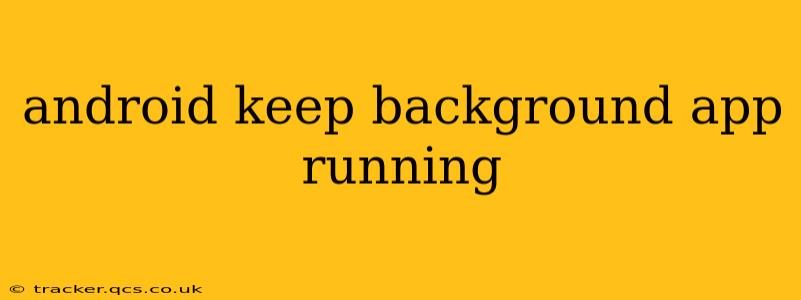Android's power management features are designed to optimize battery life and performance, often by limiting background processes. This can be frustrating for users who need specific apps to remain active, even when not directly interacting with them. Understanding how Android manages background processes and the various workarounds is crucial for keeping your essential apps running smoothly.
Why Do Android Apps Stop Running in the Background?
Android's operating system aggressively manages background processes to conserve battery and system resources. When an app isn't actively used, the system may limit its activity, even pausing or completely terminating it. This behavior varies depending on factors such as the device's battery level, available RAM, and the app's own settings. Older devices or those with limited resources are more likely to aggressively close background apps.
How to Prevent Android Apps from Closing in the Background?
Several methods can help keep your chosen apps running in the background, although their effectiveness can vary across different Android versions and manufacturers:
1. Battery Optimization Settings:
This is often the primary culprit. Android's battery optimization features identify apps that consume significant power and restrict their background activity. You need to explicitly exclude your desired apps from these restrictions.
- Find the Battery Optimization Settings: The exact location varies depending on your Android version and phone manufacturer (e.g., Samsung, Google Pixel, etc.). Generally, you can find it in the device's Settings > Battery > Battery Optimization or a similar path.
- Exclude Apps: Locate the app you want to keep running and select it. Change the optimization setting to "Don't optimize" or a similar option.
2. App-Specific Settings:
Some apps offer built-in background settings. Check the app's settings menu for options related to background processes, notifications, or data synchronization. These settings might allow you to control how frequently the app updates or performs background tasks.
3. Doze Mode and App Standby Buckets:
Android's Doze mode and App Standby buckets categorize apps based on their usage patterns. Apps used less frequently are put into "standby," limiting their background activity. While you can't directly control these buckets, keeping an app frequently used (even briefly) might prevent it from being aggressively restricted.
4. Using a Task Killer (Use with Caution):
Task killer apps are designed to close background processes to free up RAM and potentially improve performance. Ironically, using these apps can actually hurt your goal. Frequent use of task killers can interfere with the system's management of background processes and might even cause apps to run less efficiently. Avoid using task killers unless absolutely necessary.
5. Foreground Services (For Developers):
For app developers, implementing a foreground service is a powerful way to ensure an app remains active in the background. However, this requires coding expertise and careful consideration of user experience, as foreground services display a persistent notification to the user, indicating the app's continued activity.
Will These Methods Always Work?
No method guarantees an app will always run in the background. Android's power management constantly adapts to optimize battery life and system resources. The effectiveness of these techniques depends on your device, Android version, and the app itself. Aggressively optimized apps might still be restricted, even with these steps taken.
What Happens When an App is Closed?
When an Android app is closed by the system, it loses its active state and might stop performing background tasks like data synchronization or location tracking. This can significantly impact the app's functionality if it depends on these background processes. The severity depends on how the app is designed and its reliance on background operations.
How Can I Check if My Apps are Running in the Background?
Most Android devices lack a simple way to definitively check all background processes. However, you can usually see recently used apps in the multitasking overview (usually accessed by swiping up from the bottom of the screen). If an app is consistently absent from this list, it's likely being aggressively managed by the system.
By understanding Android's background process management and employing the strategies outlined above, you can significantly improve your chances of keeping essential apps running smoothly, even when not directly in use. Remember that continuous background activity can affect battery life, so finding a balance is key.