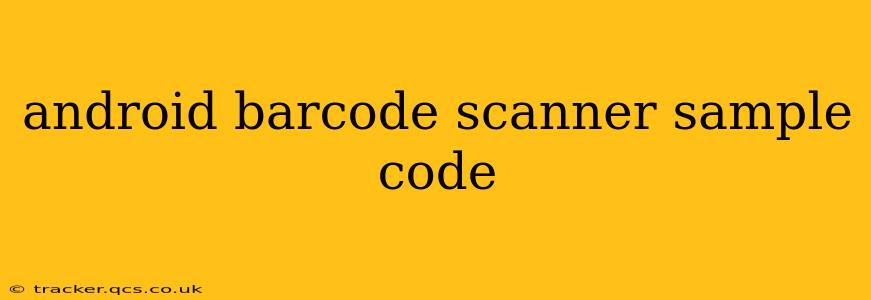Scanning barcodes and QR codes is a common feature in many Android applications, offering a seamless user experience for tasks ranging from inventory management to product information retrieval. This guide provides sample code and explanations to help you integrate barcode scanning functionality into your own Android projects. We'll cover different approaches, focusing on simplicity and best practices.
Choosing a Barcode Scanning Library
Before diving into code, selecting the right library is crucial. Several excellent libraries simplify the process, handling camera access, barcode decoding, and error handling. Two popular choices are:
-
ZXing (Zebra Crossing): A robust and widely used open-source library. It's mature, well-documented, and supports a wide range of barcode formats.
-
ML Kit Barcode Scanning (Google): Google's ML Kit provides a powerful and easy-to-use barcode scanning API, leveraging Google's machine learning expertise for accurate and efficient scanning.
This guide will focus on using ZXing due to its widespread adoption and comprehensive feature set. However, the principles can be adapted to other libraries.
Setting up ZXing
- Add the dependency: Add the ZXing dependency to your
build.gradlefile:
dependencies {
implementation 'com.journeyapps:zxing-android-embedded:4.3.0'
}
- Permissions: Ensure you have the necessary camera permission in your
AndroidManifest.xml:
<uses-permission android:name="android.permission.CAMERA" />
Sample Code (ZXing)
This example demonstrates a simple activity that initiates a barcode scan using ZXing.
import android.app.Activity;
import android.content.Intent;
import android.os.Bundle;
import android.widget.TextView;
import com.google.zxing.integration.android.IntentIntegrator;
import com.google.zxing.integration.android.IntentResult;
public class MainActivity extends Activity {
private TextView resultTextView;
@Override
protected void onCreate(Bundle savedInstanceState) {
super.onCreate(savedInstanceState);
setContentView(R.layout.activity_main); // Replace with your layout
resultTextView = findViewById(R.id.resultTextView); // Replace with your TextView ID
}
public void scanBarcode(android.view.View view) {
new IntentIntegrator(this).initiateScan();
}
@Override
protected void onActivityResult(int requestCode, int resultCode, Intent data) {
IntentResult result = IntentIntegrator.parseActivityResult(requestCode, resultCode, data);
if (result != null) {
if (result.getContents() == null) {
resultTextView.setText("Cancelled");
} else {
resultTextView.setText(result.getContents());
}
} else {
super.onActivityResult(requestCode, resultCode, data);
}
}
}
Remember to replace R.layout.activity_main and R.id.resultTextView with the appropriate IDs from your layout file. This code creates a button (you'll need to add this button to your layout) that, when clicked, launches the barcode scanner. The scanned data is then displayed in the TextView.
Handling Different Barcode Formats
ZXing supports a wide array of barcode formats. While the default settings usually suffice, you can configure the scanner to specifically target certain formats if needed. Refer to the ZXing documentation for details on configuring supported formats.
Error Handling
Robust error handling is crucial. Consider scenarios like the camera being unavailable or the user canceling the scan. Add error handling to gracefully manage these situations and provide informative feedback to the user.
What happens if the camera is unavailable?
If the camera is unavailable (e.g., due to hardware issues or another app using it), the IntentIntegrator will typically return null in onActivityResult. Your app should handle this case gracefully, perhaps displaying a user-friendly message explaining the issue. You might also want to check for camera permissions at the start of the activity.
How do I customize the scanner UI?
The ZXing library provides some customization options, but extensive UI customization might require creating a custom scanner activity. You'd need to integrate the ZXing scanning components within your own layout to achieve full control over the appearance and behavior.
Can I scan more than one barcode at a time?
ZXing's default behavior scans one barcode at a time. To handle multiple barcodes, you would likely need to implement more sophisticated image processing techniques, possibly utilizing a different library or a custom approach to detect and decode multiple barcodes within a single image capture.
This comprehensive guide provides a solid foundation for integrating barcode scanning into your Android applications. Remember to consult the ZXing documentation for advanced features and customization options. Choosing the right library and implementing thorough error handling are key to creating a robust and user-friendly experience.