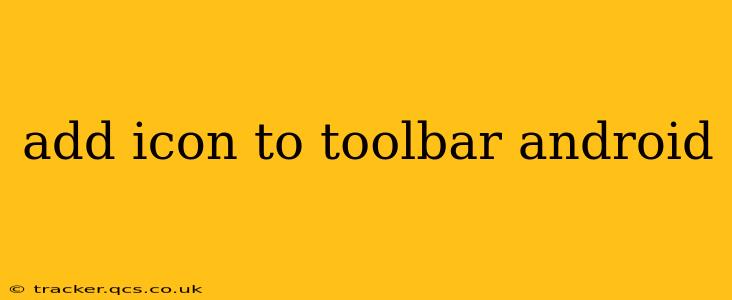Adding icons to your Android toolbar is a fundamental aspect of creating a user-friendly and visually appealing application. This guide will walk you through the process, covering various methods and best practices to ensure your icons are displayed correctly and enhance the overall user experience.
Understanding the Android Toolbar
Before diving into the implementation, let's briefly understand the Android Toolbar. It's a highly versatile component that replaces the traditional ActionBar, offering greater customization and flexibility. Icons, typically representing actions or navigation options, are key elements within the Toolbar.
Method 1: Using the menu XML file (Recommended)
This is the most common and recommended approach. It provides a clean separation of concerns and facilitates easy management of your menu items, including icons.
Step 1: Create a menu XML file
Create an XML file within your res/menu directory (create it if it doesn't exist). Name it something descriptive, such as toolbar_menu.xml. This file will define your menu items.
<?xml version="1.0" encoding="utf-8"?>
<menu xmlns:android="http://schemas.android.com/apk/res/android"
xmlns:app="http://schemas.android.com/apk/res-auto">
<item
android:id="@+id/action_settings"
android:icon="@drawable/ic_settings"
android:title="@string/action_settings"
app:showAsAction="ifRoom|withText" />
<item
android:id="@+id/action_search"
android:icon="@drawable/ic_search"
android:title="@string/action_search"
app:showAsAction="ifRoom|withText" />
</menu>
Replace @drawable/ic_settings and @drawable/ic_search with the actual paths to your icon drawable resources. These should be in your res/drawable folder. The app:showAsAction attribute determines how the item is displayed (e.g., "ifRoom" displays it if there's space, "withText" shows the text alongside the icon).
Step 2: Inflate the menu in your Activity
In your Activity's onCreateOptionsMenu method, inflate the menu you just created:
@Override
public boolean onCreateOptionsMenu(Menu menu) {
getMenuInflater().inflate(R.menu.toolbar_menu, menu);
return true;
}
Step 3: Handle menu item clicks (Optional)
Override the onOptionsItemSelected method to handle clicks on your menu items:
@Override
public boolean onOptionsItemSelected(MenuItem item) {
switch (item.getItemId()) {
case R.id.action_settings:
// Handle settings click
return true;
case R.id.action_search:
// Handle search click
return true;
default:
return super.onOptionsItemSelected(item);
}
}
Method 2: Programmatically Adding Icons (Less Common)
While less common for simple icons, you can programmatically add icons to your Toolbar. This approach is more suitable for dynamic scenarios where icons change frequently.
Toolbar toolbar = findViewById(R.id.toolbar);
setSupportActionBar(toolbar);
// Create a menu item
MenuItem item = toolbar.getMenu().add("My Icon");
// Set the icon
item.setIcon(R.drawable.my_icon);
This method requires more manual management and is generally less preferred than the XML-based approach for static menu items.
Choosing the Right Icons
Selecting appropriate icons is crucial for usability and visual appeal. Consider using consistent styling, clear visuals, and appropriate sizes for optimal display on different screen densities. Vector drawables are generally recommended for scalability across various devices.
How to create vector drawables?
You can create vector drawables using Android Studio's built-in vector asset studio or by using external tools and importing them as SVG files.
Troubleshooting Common Issues
- Icon not showing: Double-check the path to your drawable resource. Ensure the icon file is correctly placed in the
drawablefolder and the path in your XML is accurate. - Icon size issues: Use vector drawables for scalability. Adjust the size within your XML using attributes like
android:minWidthandandroid:maxWidth. - Icon not aligning correctly: Check the Toolbar's styling and padding.
Frequently Asked Questions (FAQs)
How do I change the icon color?
You can change the icon color using a colorStateList in your drawable folder. This allows you to define different colors based on the state of the icon (e.g., pressed, enabled).
Can I use custom fonts for the icon text?
While you can't directly use custom fonts for icons in the Toolbar's menu items, you can control the appearance using themes and styles.
By following these steps and understanding the best practices, you can effectively add icons to your Android Toolbar, improving the user interface and providing a more intuitive user experience. Remember to always test your app on various devices and screen sizes to ensure your icons display correctly across all platforms.