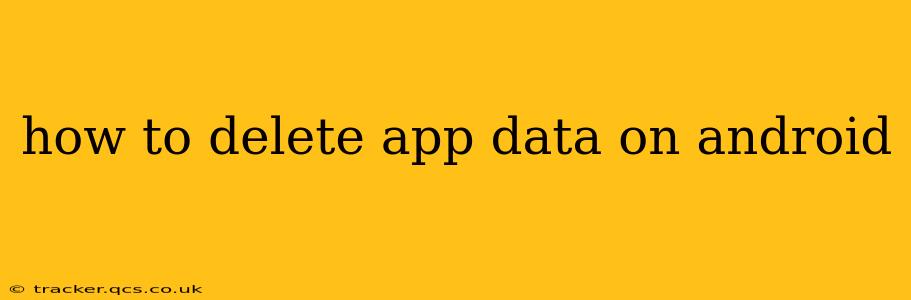Clearing app data on your Android device can be a crucial step in troubleshooting performance issues, freeing up storage space, or simply starting fresh with an app. This guide will walk you through the process, addressing common questions and offering valuable tips along the way.
Why Delete App Data?
Before diving into the how-to, let's understand why you might want to delete app data. There are several compelling reasons:
- Troubleshooting: If an app is crashing, freezing, or behaving erratically, deleting its data can often resolve the problem. This essentially resets the app to its factory settings.
- Freeing up storage: Apps, especially games and social media platforms, can accumulate large amounts of cached data, temporary files, and other information that consumes valuable storage space on your device. Deleting this data can reclaim gigabytes of space.
- Privacy concerns: Some apps store personal information like login credentials, browsing history, or location data. Deleting app data can help enhance your privacy.
- Selling or giving away your phone: Before selling or giving away your Android device, it's essential to delete all app data to protect your personal information.
How to Delete App Data on Android: A Step-by-Step Guide
The process for deleting app data is straightforward:
- Locate the Settings app: This usually has a gear-shaped icon and is typically found in your app drawer.
- Open the Apps section: The name of this section might vary slightly depending on your Android version and device manufacturer (e.g., "Apps," "Applications," "App management").
- Select the app: Scroll through the list of installed apps and find the one you want to clear data from. Tap on it.
- Access Storage and Data: You'll see various options, including "Storage," "Storage & cache," or something similar. Tap this.
- Clear Data: You'll usually find a button labeled "Clear Data" or "Clear Storage." Tap this button. Caution: This action will delete all data associated with the app, including settings, saved games, and any other user-generated content. You may need to log back in and reconfigure settings after clearing the data.
- Clear Cache (Optional): Often, you'll also see a separate option to "Clear Cache." Clearing the cache only removes temporary files, which is usually a less drastic action and won't delete your app's settings or data. It's a good first step if you're experiencing performance issues.
What Happens When You Clear App Data?
Clearing app data essentially resets the app to its default state as if you just installed it. This means:
- All saved data will be lost: This includes game progress, account settings, downloaded files, and any other information the app stored locally.
- You may need to log in again: Many apps will require you to log back in with your username and password after clearing data.
- App settings will be reset: Any customization you've made to the app's settings will be reverted to their default values.
Will Clearing App Data Delete My Photos and Videos?
No, clearing app data will not delete your photos and videos unless the app you're clearing data from is specifically designed to store them (like a photo gallery app). Photos and videos are usually stored in your device's internal storage or on a cloud service and are separate from app data.
Can I Clear Data for Multiple Apps at Once?
Most Android versions don't offer a bulk delete option for app data. You'll need to repeat the steps outlined above for each app individually.
What if Clearing App Data Doesn't Solve the Problem?
If clearing app data doesn't resolve the issue you're experiencing, you might need to consider other troubleshooting steps, such as updating the app, reinstalling the app, or contacting the app developer for assistance.
By following these steps and understanding the implications, you can effectively manage your app data and keep your Android device running smoothly. Remember always to back up important data before clearing app data, just in case.