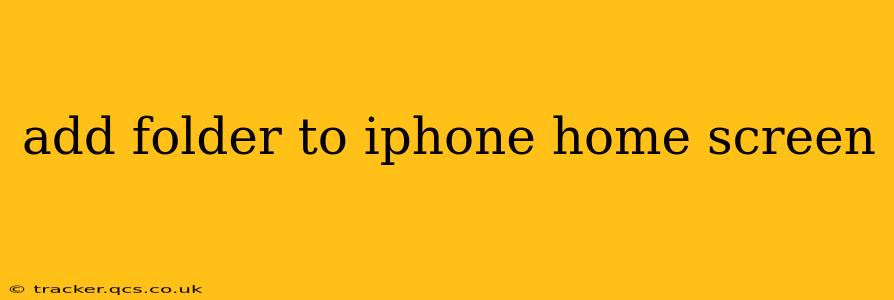Adding folders to your iPhone's home screen is a simple yet powerful way to organize your apps and keep your screen clutter-free. This guide will walk you through the process, answering common questions and offering tips for effective organization.
How to Create a Folder on Your iPhone Home Screen
The process is surprisingly intuitive:
- Locate two apps: Find two apps you want to group together.
- Press and hold: Press and hold one of the apps until they all begin to wiggle. This indicates "jiggle mode" is active.
- Drag and drop: Drag one app on top of another.
- Release: Release your finger. A folder will automatically be created, containing the two apps. The folder will be initially named based on the app category (e.g., "Games," "Productivity").
How to Rename a Folder on Your iPhone Home Screen
Once you've created a folder, you might want to give it a more descriptive name:
- Open the folder: Tap the folder to open it.
- Tap the folder name: At the top of the folder, you'll see the name. Tap on it.
- Rename: A keyboard will appear. Type in your desired folder name and press "Done."
How to Add More Apps to an Existing Folder
Adding more apps to a folder is just as easy as creating one:
- Enter jiggle mode: Press and hold an app until they all begin to wiggle.
- Drag and drop: Drag the app you want to add into the folder.
- Release: Release your finger. The app will be added to the folder.
How to Remove Apps from a Folder
Removing apps from a folder is straightforward:
- Open the folder: Tap the folder to open it.
- Press and hold: Press and hold the app you want to remove until it wiggles.
- Drag and drop: Drag the app out of the folder and to a new location on your home screen.
- Release: Release your finger. The app will be removed from the folder.
How to Delete a Folder on Your iPhone Home Screen
To delete a folder, you simply need to remove all the apps within it:
- Open the folder: Tap the folder to open it.
- Remove apps: Follow the steps above to remove all apps from the folder. Once the folder is empty, it will automatically disappear from your home screen.
Can I organize folders within folders on my iPhone?
No, unfortunately, iOS does not currently support nested folders (folders within folders). While you can't create a hierarchical folder structure, careful planning and descriptive folder names can help you manage a large number of apps effectively.
What happens to my app arrangement if I delete a folder?
The apps within the folder will be placed back on your home screen where they were originally, so you should see them there after the folder has disappeared. This makes deleting a folder a reversible action, though you will have to manually re-organize your home screen if you had a specific placement in mind.
How do I rearrange folders on my iPhone home screen?
Once in jiggle mode (press and hold an app until they wiggle), you can drag and drop folders to reposition them on your home screen just as you would with individual apps.
This comprehensive guide should help you effectively manage your iPhone home screen by utilizing folders. By following these simple steps, you can create a more organized and user-friendly experience.