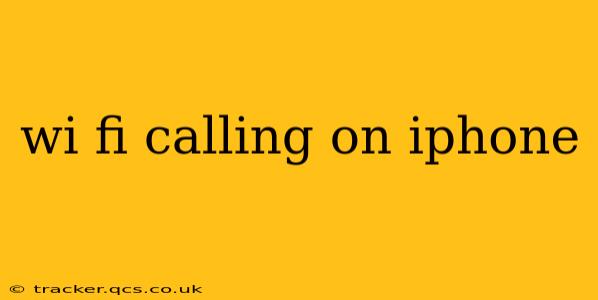Wi-Fi Calling on your iPhone lets you make and receive calls using a Wi-Fi connection instead of your cellular network. This is incredibly useful in areas with poor cellular reception, like basements, rural areas, or during travel abroad. This guide will walk you through everything you need to know about setting up and using Wi-Fi Calling on your iPhone.
What is Wi-Fi Calling?
Wi-Fi Calling, also known as Wi-Fi calling, is a feature that allows your iPhone to make and receive calls over a Wi-Fi network. Instead of relying on your cellular provider's network, your phone uses your home Wi-Fi or a public Wi-Fi hotspot to connect. This bypasses cellular signal limitations, ensuring you can always stay connected, even in areas with weak or no cellular service. Your calls will appear to be coming from your regular phone number.
How to Set Up Wi-Fi Calling on iPhone
Setting up Wi-Fi Calling is generally straightforward, but the exact steps might vary slightly depending on your iPhone model and your carrier. However, the process is broadly similar across carriers:
-
Check Compatibility: First, ensure your iPhone model and your cellular carrier support Wi-Fi Calling. Not all iPhones or carriers offer this feature. Check your carrier's website or contact them directly to confirm compatibility.
-
Enable Wi-Fi Calling: Open the Settings app on your iPhone. Tap on Phone, then tap on Wi-Fi Calling. Toggle the Wi-Fi Calling switch to the on position.
-
Select a Wi-Fi Network: Your iPhone will then prompt you to select a Wi-Fi network. Ensure you're connected to a reliable Wi-Fi network.
-
Verify Your Number: Your carrier might require you to verify your phone number. Follow the on-screen instructions to complete this step. This usually involves receiving a verification code via SMS or call.
-
Address Emergency Calls: Understand that Emergency calls made via Wi-Fi Calling may not be as reliable as cellular emergency calls. Your location information might not be transmitted accurately, which could impact emergency response times.
What are the Benefits of Using Wi-Fi Calling?
-
Improved Call Quality in Low-Cellular-Signal Areas: The most obvious benefit is crystal-clear calls, even in areas with weak or no cellular service.
-
International Roaming Savings: If you travel internationally, you can avoid expensive international roaming charges by using Wi-Fi Calling instead of your cellular data for calls.
-
Enhanced Reliability: Wi-Fi Calling often provides a more stable connection compared to cellular service, especially in congested areas where cellular networks can become overloaded.
Does Wi-Fi Calling Use Data?
Wi-Fi Calling uses your Wi-Fi data, not your cellular data. Therefore, it won't affect your monthly cellular data allowance. However, it will use your Wi-Fi data allowance if you have a limited data plan.
Can I Use Wi-Fi Calling for Emergency Calls?
While Wi-Fi Calling allows you to make emergency calls, it's crucial to understand some limitations. Location information may not be as precise as when using cellular service, which could affect emergency response times. It's always best to rely on your cellular network for emergency calls whenever possible.
Why Isn't Wi-Fi Calling Working on My iPhone?
There are several reasons why Wi-Fi Calling might not be working:
-
Incompatible Device or Carrier: Double-check that your iPhone model and cellular carrier both support Wi-Fi Calling.
-
Wi-Fi Connection Issues: Ensure you have a strong and stable Wi-Fi connection. Try restarting your router or your iPhone.
-
Carrier Settings Issues: Sometimes, outdated carrier settings can interfere with Wi-Fi Calling. Check for carrier settings updates in your iPhone's Settings app.
-
Account Issues: There might be an issue with your cellular account. Contact your carrier's customer support for assistance.
How Much Does Wi-Fi Calling Cost?
For most carriers, Wi-Fi Calling is included with your existing cellular plan at no extra charge. However, it's always best to confirm this with your carrier to be sure.
By understanding the capabilities and limitations of Wi-Fi Calling, you can leverage this feature to improve your call reliability and save money. Remember to always prioritize your cellular network for emergency calls, even if Wi-Fi Calling is active.