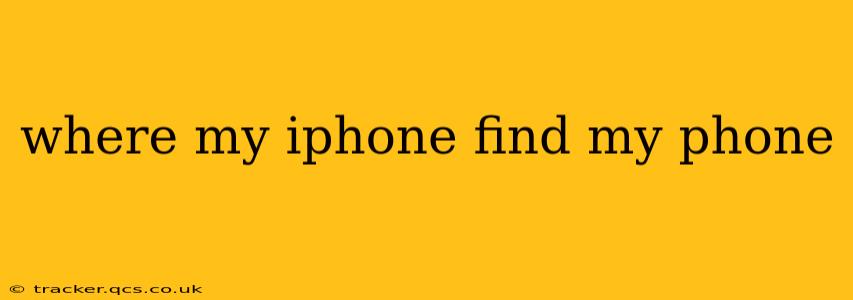Losing your iPhone can be a panic-inducing experience. Fortunately, Apple provides a robust system to help you locate and, if necessary, secure your device. This guide will walk you through the process of finding your missing iPhone, covering various scenarios and troubleshooting tips. We'll answer some frequently asked questions to ensure you're completely prepared.
How Do I Locate My iPhone?
The primary method for locating your iPhone is through Apple's "Find My" app and service. This works seamlessly across Apple devices and requires minimal setup. If you haven't already enabled Find My, it's crucial to do so immediately. You can locate the setting in your iPhone's Settings > [Your Name] > Find My. Ensure "Find My iPhone" is toggled on.
Once Find My is enabled, locating your device is straightforward:
- Use another Apple device: On another iPhone, iPad, or Mac, open the Find My app. You should see your iPhone listed if it's signed in with the same Apple ID.
- Use iCloud.com: If you don't have another Apple device handy, go to iCloud.com/find on a web browser. Sign in with your Apple ID.
- Locate your iPhone: The app/website will display your iPhone's location on a map, assuming it's turned on and connected to a cellular network or Wi-Fi.
If your iPhone is offline, Find My will display the last known location. This information can still be invaluable.
What If My iPhone is Offline or Turned Off?
This is where things get a bit trickier. If your iPhone is turned off or doesn't have a cellular or Wi-Fi connection, the Find My app won't be able to pinpoint its current location. However, it will show the last known location before it went offline. This can be useful in narrowing down the search area. You should also check locations you frequently visit – your home, workplace, or frequented cafes.
Keep in mind that even if it's offline, it might still periodically connect to a network to update its location. Keep checking the app periodically.
Can I Find My iPhone if I've Lost My Apple ID Password?
Losing your Apple ID password makes things considerably more difficult. You'll need to regain access to your Apple ID before you can use Find My. You can reset your password through Apple's website using your email address or phone number associated with the account.
What if My iPhone Is Lost and I Can't Find It?
If all efforts to locate your iPhone fail, the next step is to secure your data and remotely erase your device. Within the Find My app, you can select your iPhone and choose the option to remotely erase it. This will wipe all your personal data from the device, preventing unauthorized access. Remember that once erased, recovery of your data is generally impossible.
How Can I Prevent Losing My iPhone in the Future?
Prevention is always better than cure. Consider these strategies:
- Use a tracking device: Attaching an AirTag or similar tracking device to your keychain or bag can provide additional location information if your iPhone itself is lost.
- Enable "Find My" and keep it turned on: The most basic, yet most effective, step. Ensure this is always active.
- Set up a passcode or Face ID/Touch ID: Protecting your iPhone with a strong passcode or biometric authentication prevents unauthorized access if found.
- Regularly back up your iPhone: This ensures your data is safe even if your device is lost or damaged.
Losing your iPhone is stressful, but with Apple's Find My system and the strategies outlined above, you're better equipped to locate it, secure your data, and prevent future occurrences. Remember to be proactive and ensure Find My is activated and regularly updated.