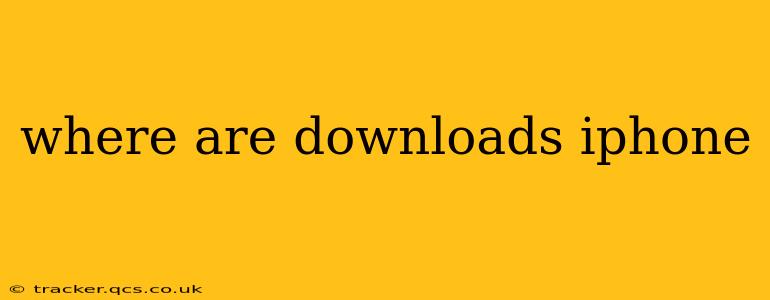Finding your downloaded files on your iPhone can sometimes feel like a scavenger hunt. Luckily, it's not as complicated as it might seem. This guide will walk you through the various locations where your iPhone downloads might be hiding, depending on the type of file and the app you used to download it.
Where are my app downloads?
This is the most straightforward question. Your downloaded apps are located on your home screen and within your App Library. The App Library automatically organizes your apps into categories, making it easy to find specific downloads. If you can’t find an app, you can also search for it using the search bar at the top of the screen.
Where are my downloaded photos and videos?
Photos and videos downloaded from the internet (e.g., through Safari or a social media app) typically end up in your Photos app. You'll find them in the "Recently Added" album, or if organized into folders, within those specific folders. If you downloaded them through a specific app (like Instagram or TikTok), you might find them within that app’s respective library or download section.
Where are my downloaded documents and files?
This is where things get a little more nuanced. The location of your downloaded documents and files depends heavily on the app you used to download them:
Using Safari:
If you downloaded a file using Safari, its location depends on the file type:
- PDFs and other documents that can be opened in the Files app: These will usually be saved to the Downloads folder within the Files app. You can access the Files app through its icon on your home screen or App Library.
- Other file types: Safari might automatically open the file in a relevant app. For example, a .docx file might open directly in Pages, while a .mp3 file might start playing in Apple Music. Check the app you're using for storage information.
Using other apps:
Many apps, such as email clients (like Gmail or Outlook) or cloud storage services (like iCloud Drive, Dropbox, Google Drive), have their own internal download locations. Always look for a download or file manager section within each of these applications.
What about files downloaded from cloud services?
If you downloaded a file from a cloud storage service (iCloud, Dropbox, Google Drive, etc.), it will be stored within that specific service's app. You'll need to open the app to access and manage your downloads.
Why can't I find my download?
If you're still having trouble locating a specific download, consider these possibilities:
- Check your internet connection: Ensure you have a stable internet connection during the download process. Interruptions can lead to incomplete or missing files.
- Check for errors: Look for any error messages during the download process to provide more details.
- Restart your device: A simple restart can resolve minor software glitches that may be hiding your downloads.
- Check your device storage: If your iPhone is nearly full, it might be preventing new downloads. Delete unused files or apps to free up space.
- Review your download history: Some apps keep a history of downloaded files – you may find it there.
By following these steps, you should be able to locate your iPhone downloads quickly and efficiently. Remember that the location depends on the file type and the app you used to download it. If you're still having trouble, consider contacting the app's support team for assistance.