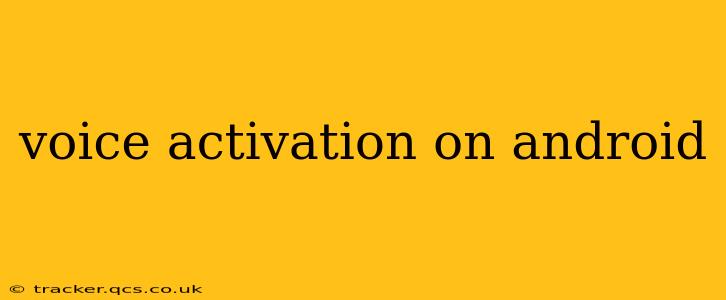Android's voice activation capabilities have evolved significantly, offering a convenient and hands-free way to interact with your device. From making calls and sending texts to controlling smart home devices and searching the web, voice activation enhances accessibility and efficiency. This guide explores the various aspects of voice activation on Android, addressing common questions and providing practical tips for optimal use.
What is Voice Activation on Android?
Voice activation, also known as voice control or voice commands, allows you to interact with your Android phone or tablet using your voice instead of manual input. This is achieved through a combination of your device's microphone, Google Assistant (or other voice assistants), and sophisticated speech recognition technology. By simply saying a wake word (typically "Hey Google" or "Ok Google"), you can issue commands and initiate various actions.
How to Enable Voice Activation on Android?
Enabling voice activation is generally straightforward. Ensure you have the latest version of Android and Google Assistant installed. Then:
- Check Google Assistant Settings: Open the Google app, tap your profile picture, and go to "Settings" > "Google Assistant" > "Assistant."
- Voice Match: Here, ensure "Hey Google" or your preferred wake word is activated under "Voice Match." You might need to train your voice by following the on-screen instructions. This ensures the Assistant only responds to your voice and minimizes accidental activation.
- Permissions: Verify that the Google Assistant has the necessary permissions to access your microphone and other relevant features.
How Does Voice Activation Work on Android?
Voice activation relies on several key components working in harmony:
- Speech Recognition: Your device's microphone captures your voice, which is then converted into text by Google's powerful speech recognition engine.
- Natural Language Processing (NLP): This technology interprets the meaning and intent behind your spoken words, understanding the context and translating it into actionable commands.
- Google Assistant (or other Voice Assistants): The voice assistant acts as the intermediary, executing the commands and interacting with other apps and services on your device.
Which Android Phones Support Voice Activation?
Most modern Android phones support voice activation through Google Assistant. However, the specific features and functionalities might vary slightly depending on the manufacturer, Android version, and device model. Generally, any device running Android 6.0 (Marshmallow) or later should have access to this functionality.
What Can I Do With Voice Activation on Android?
The possibilities are extensive and ever-expanding. You can use voice activation to:
- Make calls and send messages: "Call Mom," "Text John, 'I'll be late.'"
- Set reminders and alarms: "Set a reminder for the dentist appointment at 3 pm," "Set an alarm for 7 am tomorrow."
- Search the internet and open apps: "Search for the best Italian restaurants near me," "Open YouTube."
- Control smart home devices: "Turn on the living room lights," "Set the thermostat to 72 degrees."
- Play music and podcasts: "Play my favorite playlist on Spotify," "Listen to the latest episode of my favorite podcast."
- Navigate with Google Maps: "Navigate to the airport," "Show me directions to the nearest gas station."
- Take notes and set timers: "Create a note titled 'Grocery List'," "Set a timer for 15 minutes."
Can I Customize Voice Activation Commands?
While you can't create entirely new commands from scratch, you can often customize how you phrase certain instructions. Google Assistant learns your preferences over time and adapts to your natural language. The more you use it, the better it understands your commands.
What are the limitations of voice activation on Android?
- Background Noise: Accuracy can decrease in noisy environments.
- Accents and Dialects: The system may struggle with unfamiliar accents or dialects.
- Privacy Concerns: Be mindful of the data being collected and processed by the voice assistant.
- Security Risks: Voice activation can be vulnerable to unauthorized access if not properly secured.
How Can I improve the accuracy of voice activation?
- Speak clearly and distinctly: Avoid mumbling or speaking too quickly.
- Use concise commands: Keep your instructions clear and straightforward.
- Train your voice: Follow the on-screen instructions to train Google Assistant to recognize your voice.
- Use a quiet environment: Avoid noisy locations when using voice commands.
This guide offers a comprehensive overview of voice activation on Android. By understanding its capabilities and limitations, you can leverage this powerful feature to enhance your mobile experience and boost your productivity.