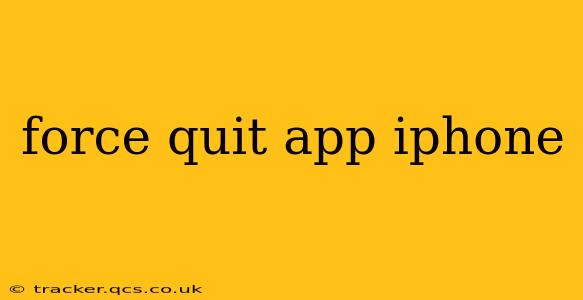Is your iPhone app frozen? Unresponsive? Learning how to force quit an app is a crucial skill for any iPhone user. A frozen app can drain your battery, prevent you from accessing other apps, and generally disrupt your workflow. This guide will walk you through different methods, answer common questions, and provide troubleshooting tips to get your iPhone back on track.
How Do I Force Quit an App on My iPhone?
The method for force quitting apps depends on which iPhone model you have. Apple introduced different gestures with newer iOS versions.
For iPhones with Face ID (iPhone X and later):
- Swipe up from the bottom of the screen and pause slightly in the middle. This reveals the App Switcher.
- Swipe up on the app preview you want to close. You'll see the app's preview card slide upwards and disappear. Do this for each app you want to close.
For iPhones with a Home Button (iPhone 8 and earlier):
- Double-click the Home button. This also brings up the App Switcher.
- Swipe up on the app preview you want to close. The app will close just as it does on newer iPhones.
What if an app is completely frozen and won't respond to swiping?
If an app is completely frozen and unresponsive to the usual force quit methods, you'll need to restart your iPhone. This is a more drastic step, but it effectively closes all running apps and clears the memory.
How Do I Restart My iPhone?
The method for restarting your iPhone also depends on the model:
For iPhones with Face ID (iPhone X and later):
- Press and quickly release the volume up button.
- Press and quickly release the volume down button.
- Press and hold the side button until the slider appears.
- Swipe the slider to power off your device.
- After a few seconds, press and hold the side button again to turn your iPhone back on.
For iPhones with a Home Button (iPhone 8 and earlier):
- Press and hold the side (or top) button until the slider appears.
- Swipe the slider to power off your device.
- After a few seconds, press and hold the side (or top) button again to turn your iPhone back on.
Why is My App Freezing or Crashing?
Several reasons can cause an app to freeze or crash. Here are some of the most common:
- Buggy App: The app itself may have a bug that causes it to malfunction. Developers regularly release updates to fix these issues. Check the App Store for updates to the problematic app.
- Insufficient Memory: Your iPhone might not have enough free memory to run all your open apps smoothly. Force quitting other apps can free up resources.
- Software Glitch: A temporary software glitch in iOS can also cause apps to freeze. Restarting your device often resolves this.
- Incompatible Apps: An app that's not compatible with your iOS version may be prone to crashing. Ensure you're running the latest iOS version.
What if Force Quitting Doesn't Solve the Problem?
If you've tried force quitting the app and restarting your iPhone, but the problem persists, consider these steps:
- Check for App Updates: Make sure the app is up-to-date. Outdated apps are more likely to crash.
- Uninstall and Reinstall the App: Sometimes, corrupted app data can cause problems. Uninstalling and reinstalling the app can resolve this.
- Contact App Support: If the problem continues after trying the above steps, contact the app developer's support team for assistance. They may be aware of the issue and have a solution.
Does Force Quitting Delete My Data?
No, force quitting an app does not delete your data. It simply closes the app and releases its resources. Any progress you've made will be saved if the app is properly designed.
How Often Should I Force Quit Apps?
You don't need to force quit apps regularly unless they're unresponsive or causing problems. iOS manages app resources efficiently, so only force quit apps when necessary.
By understanding these methods and troubleshooting tips, you can effectively manage app issues on your iPhone and keep your device running smoothly. Remember, regularly updating your apps and iOS is crucial for optimal performance and stability.