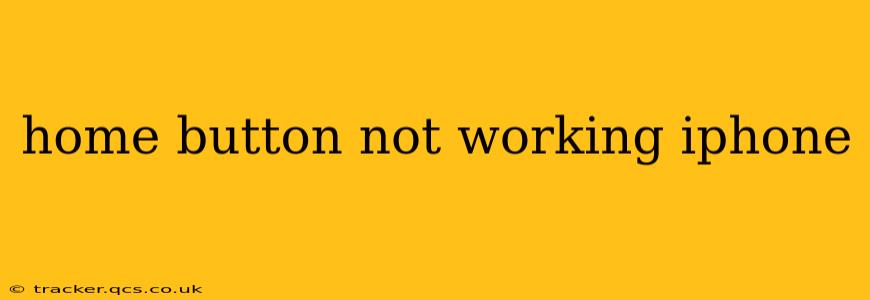Is your iPhone's home button giving you trouble? It's a frustrating problem, especially considering how central that button is to navigating your device. This comprehensive guide will walk you through troubleshooting steps and potential solutions to get your home button working again. We'll cover everything from simple fixes to more involved solutions, ensuring you're equipped to handle the issue effectively.
Why Isn't My iPhone Home Button Working?
There are several reasons why your iPhone's home button might be malfunctioning. These range from simple software glitches to more serious hardware problems. Understanding the potential causes is the first step towards finding a solution. Some common culprits include:
- Software Glitches: A temporary software bug can sometimes interfere with the home button's functionality.
- Physical Damage: A cracked screen, water damage, or physical impact can damage the home button's internal components.
- Dust and Debris: Accumulated dirt or debris can prevent the button from registering presses correctly.
- Hardware Failure: The home button itself might have worn out over time, requiring repair or replacement.
- AssistiveTouch Issues: If you're using AssistiveTouch, improper configuration could lead to conflicts.
How to Fix a Non-Responsive Home Button on iPhone
Let's explore several troubleshooting techniques, starting with the simplest and progressing to more advanced solutions.
1. Restart Your iPhone
This seemingly simple step often resolves temporary software glitches. A restart can clear any minor software conflicts interfering with the home button's operation. The method varies slightly depending on your iPhone model:
- iPhone 8 and later: Press and quickly release the volume up button, then press and quickly release the volume down button. Then, press and hold the side button until the device restarts.
- iPhone 7 and 7 Plus: Press and hold both the power button and the volume down button simultaneously until the Apple logo appears.
- iPhone 6s and earlier: Press and hold the power button until the slider appears, then slide to power off. After powering off, press and hold the power button again to turn the device back on.
2. Clean the Home Button
Dust, debris, or sticky residue can hinder the home button's responsiveness. Gently clean the area around the home button using a soft, dry cloth or compressed air. Avoid using excessive force or harsh chemicals.
3. Check AssistiveTouch Settings
AssistiveTouch provides an on-screen home button. If AssistiveTouch is enabled and configured incorrectly, it could interfere with the physical home button's function. Check your settings:
- Go to Settings > Accessibility > Touch > AssistiveTouch.
- If AssistiveTouch is enabled, try toggling it off to see if that resolves the issue. If it does, you might need to reconfigure AssistiveTouch.
4. Update Your iOS Software
Outdated software can sometimes contain bugs affecting hardware functionality. Make sure your iPhone is running the latest version of iOS:
- Go to Settings > General > Software Update.
- If an update is available, download and install it.
5. Restore Your iPhone (as a last resort)
If none of the above solutions work, you might need to restore your iPhone as a last resort. This will erase all data on your device, so back up your data before proceeding. You can perform a restore through iTunes or Finder (depending on your operating system and iPhone model). This is a drastic step, only to be taken after exhausting other options. Contact Apple Support or visit an Apple Store for guidance before attempting a restore.
6. What if my Home Button still doesn't work?
If you've tried all these troubleshooting steps and your home button is still unresponsive, the problem likely lies with the hardware. The home button may need repair or replacement. Contact Apple Support or a reputable repair shop for professional assistance. Attempting to repair the home button yourself could lead to further damage.
Remember to always back up your data regularly to prevent data loss. This is especially crucial before undertaking any significant troubleshooting steps like a restore.
This guide provides a comprehensive approach to troubleshooting a non-responsive home button. By following these steps, you can significantly increase the chances of resolving the problem without needing professional assistance. If the issue persists, seeking professional repair is recommended.