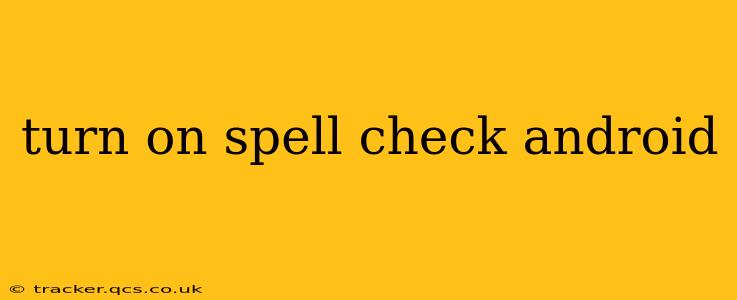Turn On Spell Check Android: A Comprehensive Guide
Android's built-in spell check can significantly improve your typing accuracy and overall writing quality. This guide will walk you through enabling and customizing spell check on various Android devices and apps.
Enabling Spell Check in General Android Settings:
While most Android apps have their own spell check settings, a system-wide spell check often influences them. Although there isn't a single universal "Spell Check" toggle in Android settings, the functionality is typically enabled by default. However, verifying and adjusting related settings can help optimize the spell-checking experience.
-
Open Settings: Find the "Settings" app (usually a gear icon) on your home screen or app drawer.
-
Navigate to Language & Input: The exact path may vary slightly depending on your Android version and device manufacturer, but you'll generally find options related to language and input methods under "System," "General Management," or similar categories.
-
Manage Keyboards: Look for settings related to "Keyboards," "Virtual Keyboard," or similar. This section usually lets you select your default keyboard and manage its features.
-
Check Keyboard Settings: Once you've selected your keyboard (e.g., Gboard, Samsung Keyboard), look for options related to "Spell Check," "Autocorrection," or "Suggestions." These toggles typically enable or disable the basic spell-checking functionality. Enable them if they are not already on.
Addressing Specific Apps and Situations:
Sometimes, spell check might not work as expected within specific apps. Here's how to troubleshoot common issues:
Why Isn't My Spell Check Working?
This is a common question, and the answer often lies in the app-specific settings. Many apps allow you to individually turn on or off their spell-checking features. Look for settings within the specific app itself. For example, many email clients, messaging apps, and note-taking apps have their own settings menus where you can find spell check toggles.
How Do I Customize Spell Check Suggestions?
Most Android keyboards allow for some level of customization. Look within your keyboard settings (accessible as described above) for options that relate to:
- Autocorrection: This setting determines whether the keyboard automatically corrects your typos. You might prefer to only get suggestions without automatic replacements.
- Suggestions: This controls whether the keyboard offers spelling suggestions as you type.
- Add words to dictionary: Many keyboards allow you to add words that are not in their default dictionary but are commonly used by you. This is particularly useful for names, technical terms, or slang.
My Keyboard Doesn't Have a Spell Check Option
If your keyboard doesn't have a built-in spell-checking feature, consider downloading a different keyboard app from the Google Play Store. Popular options like Gboard (Google Keyboard) and SwiftKey are known for their robust spell-checking capabilities. Remember to set your preferred keyboard as the default after installing it.
How to Add Words to the Dictionary?
This is highly keyboard-dependent. Within your keyboard's settings, search for terms like "personal dictionary," "user dictionary," or "add word." Typically you'll find a way to manually add words the keyboard hasn't learned yet. These added words will then be considered correctly spelled within that keyboard.
Remember to restart your device after making any significant changes to keyboard or language settings to ensure the changes take effect. By following these steps, you can successfully turn on and optimize spell check on your Android device for a more efficient and accurate typing experience.