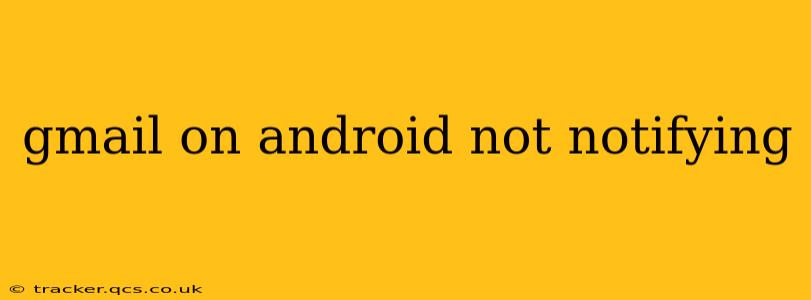Are you frustrated because your Gmail app on Android isn't sending you notifications? It's a common problem, but thankfully, there are several troubleshooting steps you can take to get those important emails back to your attention. This guide will walk you through the most likely culprits and how to fix them.
Why Isn't My Gmail App Notifying Me?
This issue can stem from a variety of sources, from simple settings adjustments to more complex technical glitches. Let's explore some of the most frequent causes.
1. Are Notifications Enabled in the Gmail App?
This might seem obvious, but it's the first place to check! Many users accidentally disable notifications, thinking they've solved another problem.
- How to check: Open the Gmail app, tap your profile picture in the top right corner, then go to "Settings." Select your account and look for the "Notifications" section. Ensure that notifications are toggled "ON" and that the notification types (e.g., new emails, important emails) you want are also enabled. Experiment with different notification settings to find what works for you; perhaps you only want notifications for important emails or specific senders.
2. Are Notifications Enabled for Gmail in Android Settings?
Even if Gmail's internal notification settings are on, Android itself might be blocking notifications for the app.
- How to check: Go to your Android phone's settings, find "Apps" or "Applications," locate "Gmail," and then tap "Notifications." Make sure notifications are enabled here as well. Check for any specific notification channels within the app settings and ensure they're active.
3. Battery Optimization/Saver Mode:
Android's battery optimization features might be restricting Gmail's ability to send notifications to save battery life.
- How to check: In your Android settings, navigate to "Battery" or "Battery Optimization." Find Gmail in the list of apps and either exclude it from optimization or set it to "Unrestricted." Experiment to find a balance between notification reliability and battery life.
4. Do You Have Do Not Disturb (DND) Mode Enabled?
DND mode silences most notifications, including Gmail.
- How to check: Check your phone's notification settings or quick settings panel. If DND is on, disable it to see if notifications return.
5. Is Your Phone's Data or Wi-Fi Connection Stable?
A poor internet connection can prevent Gmail from properly syncing and sending notifications.
- How to check: Check your network connection, try switching between Wi-Fi and mobile data, and restart your router or phone if necessary. Consider the signal strength; a weak signal might cause delays or missed notifications.
6. Check for App Updates:
Outdated apps sometimes have bugs that interfere with functionality, including notifications.
- How to check: Open the Google Play Store, search for Gmail, and check for updates. Install any available updates.
7. Clear Cache and Data (Last Resort):
This is a more drastic step, as it will delete your app settings and cached data, but it can resolve persistent issues. Make sure to back up any important data before proceeding.
- How to check: Within your Android's app settings, locate Gmail, and choose "Storage" or "Data Usage." Then, choose to clear both the cache and data. You'll need to sign back into Gmail after this.
8. Restart Your Phone:
A simple restart often resolves temporary glitches that might be affecting notifications.
9. Gmail Account Issues:
In rare cases, the problem could stem from your Google account itself. Try accessing Gmail through your web browser to see if notifications are working there. If they are not working, there might be a problem with your Google account. Contact Google support if you suspect account-related issues.
By systematically working through these steps, you should be able to pinpoint the cause of your Gmail notification problems and get those alerts back on track. Remember, the solution may involve a combination of the above steps. If you've tried everything and are still experiencing issues, contact Google support or search online forums for similar issues and potential solutions specific to your phone model and Android version.