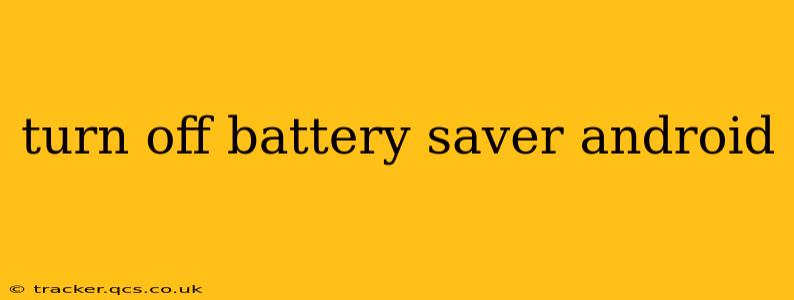Android's Battery Saver mode is a helpful tool for extending your phone's battery life when it's running low. However, it can also limit performance and functionality. Knowing how to easily turn it off is crucial for maximizing your device's capabilities. This guide will walk you through the process on various Android versions and offer troubleshooting tips.
How to Turn Off Battery Saver on Different Android Versions?
The exact steps for disabling Battery Saver can vary slightly depending on your Android version and phone manufacturer. However, the overall process remains fairly consistent.
Most Android Versions (Including Android 10, 11, 12, 13 and newer):
- Open your Quick Settings: Swipe down from the top of your screen once or twice (depending on your phone's settings) to reveal the Quick Settings panel.
- Locate the Battery Saver icon: This usually looks like a battery icon with a percentage inside or a leaf symbol.
- Tap the Battery Saver icon: Tapping the icon will toggle Battery Saver mode on or off. If it's currently on, tapping it will turn it off. You should see a visual confirmation that Battery Saver is now disabled.
If you don't see the Battery Saver icon in Quick Settings:
- Open your Settings app: Usually a gear-shaped icon found in your app drawer.
- Navigate to Battery: This section might be labelled "Battery," "Battery Optimization," or something similar. The exact location may vary depending on your device's manufacturer and Android version.
- Look for Battery Saver settings: Within the Battery section, you'll find options related to Battery Saver. Look for a toggle switch or button to disable it.
What Happens When Battery Saver is On?
Understanding what Battery Saver does is important in deciding when to use it. When Battery Saver is activated, your phone will:
- Limit background activity: Apps will run less frequently in the background, reducing battery drain.
- Reduce screen brightness: The screen brightness will be dimmed to conserve power.
- Restrict location services: Background location access for some apps may be limited.
- Disable certain features: Some features like vibration, syncing, and data usage may be restricted or reduced.
Why is My Battery Saver Still On Even After I Turned it Off?
There are a few reasons why Battery Saver might seem to be stuck on:
- Scheduled Battery Saver: Some Android devices allow you to schedule Battery Saver to turn on automatically at certain times or battery levels. Check your settings to see if you have a scheduled automatic activation.
- Ultra Power Saving Mode: Some phones offer an "Ultra Power Saving Mode" which is a more aggressive version of Battery Saver. Ensure this isn't accidentally activated.
- Bug or Glitch: Rarely, a software bug might interfere with the Battery Saver toggle. Try restarting your phone to see if this resolves the issue.
How to Check Battery Usage and Optimize Performance
Understanding your battery consumption is crucial for optimizing your device’s performance. Most Android phones provide detailed battery usage statistics within the battery settings. Identifying apps that consume excessive battery power allows you to either limit their background activity or uninstall them if unnecessary.
By following these steps and understanding the nuances of Battery Saver, you can effectively manage your Android phone's battery life and enjoy optimal performance. Remember to consult your phone's user manual for specific instructions if needed.