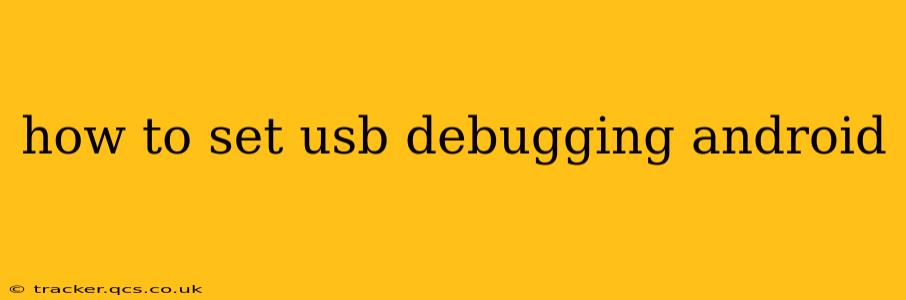USB debugging is a powerful tool that allows you to connect your Android device to a computer for various purposes, including software development, data transfer, and troubleshooting. While it offers significant advantages, it's crucial to understand how to enable it safely and responsibly. This comprehensive guide will walk you through the process, addressing common questions and concerns.
Enabling USB debugging isn't a one-size-fits-all process; the exact steps vary slightly depending on your Android version and device manufacturer. However, the general principles remain consistent.
Where to Find the USB Debugging Option?
The location of the USB debugging setting varies slightly across Android versions. Generally, it's found within the Developer options menu. However, this menu is often hidden by default, requiring you to first unlock it.
Unlocking Developer Options:
- Locate the Build Number: Open your device's Settings app. This is usually represented by a gear or cogwheel icon.
- Navigate to About Phone/Tablet: Within Settings, look for a section labeled "About Phone" or "About Tablet". The exact wording may differ slightly based on your device and Android version.
- Find the Build Number: In the "About Phone/Tablet" section, you'll find an entry called "Build number."
- Tap Repeatedly: Tap the "Build number" seven times (or sometimes more, depending on your device). You should see a message indicating that you're now a developer.
After completing these steps, the Developer options menu will appear in the main Settings menu.
How to Enable USB Debugging?
- Open Developer Options: Go back to the main Settings menu and you should now see "Developer options". Tap to open it.
- Locate USB Debugging: Scroll down the Developer options menu until you find "USB debugging."
- Enable the Setting: Toggle the switch to enable USB debugging.
- Authorize on Your Device: When you connect your device to your computer for the first time after enabling USB debugging, a prompt will appear on your phone asking you to authorize the connection. Tap "OK" or "Always allow from this computer" to proceed. Choosing "Always allow" simplifies future connections, but consider the security implications.
What is USB Debugging Used For?
USB debugging opens various possibilities, including:
- Software Development: Developers use it to test and debug apps on real devices.
- Data Transfer: It allows for easy transfer of files between your computer and Android device.
- Troubleshooting: It assists in diagnosing and fixing technical issues.
- Flashing Custom ROMs and Root Access: (Caution advised) Experienced users may use it for more advanced operations such as installing custom ROMs or rooting their devices. However, this can void your warranty and potentially damage your device if done incorrectly.
What are the Security Risks of Enabling USB Debugging?
Enabling USB debugging increases your device's vulnerability to malicious software. A connected computer could potentially access your data without your knowledge or consent if security is not properly maintained. Therefore, it is generally recommended to disable USB debugging when not actively using it.
Why Isn't USB Debugging Working?
There are several reasons why USB debugging might not work:
- Driver Issues: Ensure your computer has the necessary drivers installed for your Android device.
- Incorrect Cable: Try a different USB cable.
- Developer Options Disabled: Double-check that Developer options are enabled.
- Incorrect USB Port: Try a different USB port on your computer.
- Device Not Recognized: Your computer might not recognize your device – check your computer's device manager.
How Do I Disable USB Debugging?
Disabling USB debugging is as simple as enabling it:
- Open Developer Options: Go to Settings > Developer options.
- Disable USB Debugging: Toggle the switch for "USB debugging" to the OFF position.
By following these steps and understanding the security implications, you can safely and effectively use USB debugging to harness its potential. Remember always to disable USB debugging when not required.