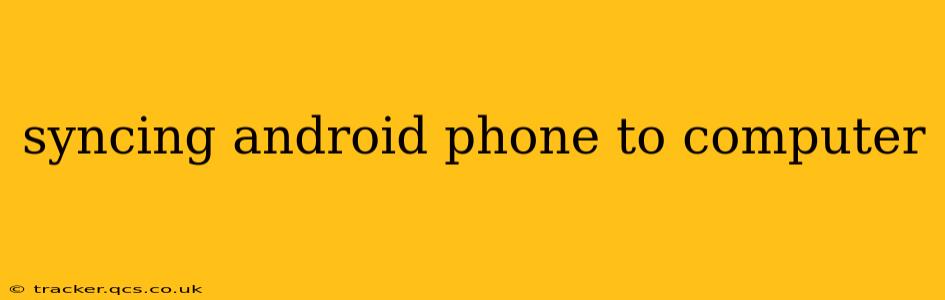Syncing your Android phone to your computer allows for seamless data transfer, backup creation, and management of your mobile content. Whether you're looking to transfer photos, manage your contacts, or simply back up your device, this guide will walk you through the various methods and considerations.
What are the different ways to sync my Android phone to my computer?
There are several ways to sync your Android phone with your computer, each with its own advantages and disadvantages:
-
Using a USB cable: This is the most straightforward method. Connect your phone to your computer with a USB cable, and your computer should recognize it. You can then use file explorer (Windows) or Finder (Mac) to manually transfer files between your phone and computer. This method is great for transferring individual files or folders.
-
Using cloud services: Services like Google Drive, Dropbox, OneDrive, and others allow for automatic syncing of photos, videos, and other files. These services store your data on their servers, providing access from multiple devices. This is ideal for backups and accessing your files from anywhere. However, it requires a reliable internet connection.
-
Using third-party software: Several apps are specifically designed to manage and sync Android devices with computers. These apps often provide additional features such as contact management, message backup, and app data transfer. Research carefully before using such software, ensuring it's reputable and secure.
-
Using Android File Transfer (for Mac users): Mac computers don't natively support Android file transfer in the same way as Windows. Android File Transfer is a free application that bridges this gap, allowing Mac users to access their Android phone's files.
How do I back up my Android phone to my computer?
Backing up your Android phone is crucial to protect your data. Here's how you can do it:
-
Using Google's built-in backup: This is the easiest option. Go to your phone's settings, find "System," then "Backup," and ensure "Back up to Google Drive" is enabled. This backs up your app data, Wi-Fi passwords, and settings.
-
Using a third-party backup app: Several apps, like Titanium Backup (rooted devices), offer more comprehensive backups, including SMS messages, call logs, and other data not included in Google's backup. Use caution when selecting such apps and ensure they have good reviews and security measures.
-
Manually copying files: As mentioned above, using a USB cable allows you to manually copy important files, such as photos and videos, to your computer. This is a good supplementary backup method.
Can I sync my Android contacts to my computer?
Yes, syncing your contacts is relatively straightforward.
-
Using Google Contacts: If you use a Google account, your contacts are automatically synced with Google Contacts. You can access these contacts via the Google Contacts website on your computer.
-
Using a third-party app: Some apps specifically designed for contact management allow for direct transfer and backup of your contacts to your computer.
-
Manually exporting contacts: Most Android devices allow you to export your contacts as a .vcf file, which can then be imported into your computer's contact manager (e.g., Outlook, Apple Contacts).
What about syncing my Android phone's photos and videos?
Syncing photos and videos is often the primary reason for connecting your Android phone to your computer.
-
Using Google Photos: Google Photos automatically backs up your photos and videos to the cloud if you have this enabled in your phone's settings.
-
Using a USB cable: Manually transferring photos and videos via a USB cable is a quick and reliable method.
-
Using a third-party app: Several photo management apps can facilitate syncing and organizing photos between your Android phone and your computer.
How do I troubleshoot syncing problems?
Troubleshooting syncing issues can depend on the specific problem, but here are some general steps:
- Ensure your USB cable is working correctly: Try a different cable if possible.
- Check your phone's USB debugging settings: Enable USB debugging in your phone's developer options (you might need to enable developer options first).
- Restart both your phone and your computer: A simple restart often resolves minor glitches.
- Update your device drivers: Ensure your computer has the latest drivers for your phone's model.
- Check your internet connection (for cloud-based syncing): A stable internet connection is essential for cloud syncing.
By utilizing these methods and troubleshooting tips, you can effectively sync your Android phone to your computer and maintain a seamless flow of data between your devices. Remember to prioritize reliable backup methods to protect your valuable information.