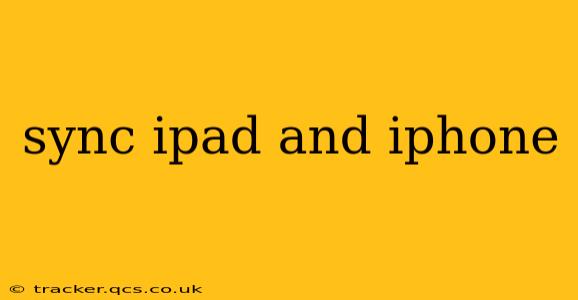Staying organized across your Apple devices is crucial for productivity. This comprehensive guide will walk you through the various methods for syncing your iPad and iPhone, ensuring a smooth and efficient workflow. We'll cover everything from basic contact and calendar syncing to more advanced options for keeping your data consistent across both devices.
What Does Syncing My iPad and iPhone Actually Do?
Syncing your iPad and iPhone means keeping your data consistent across both devices. This includes things like contacts, calendars, photos, messages, and more. Essentially, any changes you make on one device will automatically reflect on the other, ensuring you always have the most up-to-date information at your fingertips.
How to Sync Your iPad and iPhone Using iCloud
iCloud is Apple's cloud service, and it's the easiest and most effective way to keep your iPad and iPhone synchronized. It automatically backs up your data and ensures that your devices stay in sync. To make sure iCloud is working correctly:
- Check your iCloud settings: On both your iPad and iPhone, go to Settings > [Your Name] > iCloud. Ensure that the features you want to sync (like Contacts, Calendars, Photos, and Reminders) are toggled on.
- Ensure sufficient iCloud storage: iCloud offers a limited amount of free storage. If you're running low on space, you may need to upgrade your storage plan to ensure seamless syncing.
- Verify your internet connection: A stable internet connection is essential for iCloud syncing. Ensure both devices are connected to Wi-Fi or have a strong cellular data connection.
What Happens if I Turn Off iCloud Sync?
Turning off iCloud sync for specific features means those features will no longer automatically update across your devices. Changes made on one device won't appear on the other. For example, if you turn off iCloud sync for Contacts, you'll need to manually update your contact list on each device.
How Often Does iCloud Sync?
iCloud syncs data regularly and automatically in the background. The frequency depends on several factors, including network connectivity and the amount of data being synced. Generally, it's a near real-time process, with changes reflecting very quickly on both devices.
Syncing Specific Data: Contacts, Calendars, and More
While iCloud handles much of the syncing automatically, you might want to delve deeper into syncing individual data types.
How Do I Sync My Contacts Between My iPad and iPhone?
Ensure that "Contacts" is enabled in your iCloud settings (as mentioned above). This automatically syncs contacts. If you're experiencing issues, double-check your internet connection and iCloud storage.
How Can I Sync My Calendars Across My Devices?
Similar to contacts, ensuring "Calendars" is enabled in your iCloud settings will automatically sync your calendars. This allows for seamless scheduling and appointment management across your devices.
How Do I Sync Photos Between My iPad and iPhone?
iCloud Photos is the recommended way to sync photos. Enable "iCloud Photos" in your iCloud settings to automatically upload and sync your photos across your devices.
Troubleshooting Syncing Issues
Sometimes, syncing can run into problems. Here are some common troubleshooting steps:
- Restart your devices: A simple restart can often resolve minor glitches.
- Check your internet connection: A weak or unstable internet connection is a frequent culprit.
- Verify iCloud storage: Ensure you have enough iCloud storage space available.
- Sign out and back into iCloud: This can sometimes refresh the sync process.
- Contact Apple Support: If the problem persists, contacting Apple Support for assistance is a good next step.
Conclusion
Keeping your iPad and iPhone synced is essential for a smooth and productive workflow. By leveraging iCloud and understanding the nuances of syncing individual data types, you can maintain a consistent and up-to-date experience across both devices. Remember to regularly check your iCloud settings and troubleshoot any syncing issues that might arise.