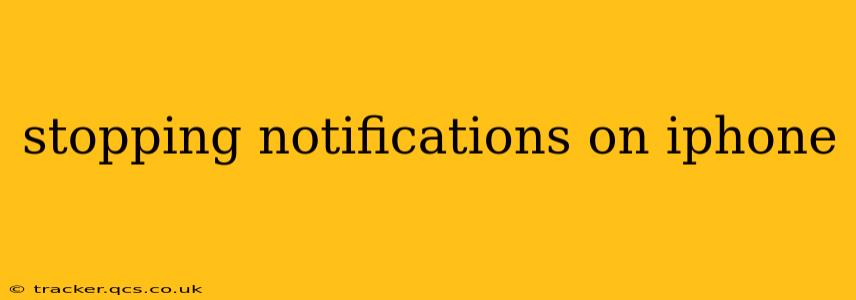Are you tired of the constant barrage of notifications on your iPhone? Do they interrupt your workflow, disrupt your sleep, or simply overwhelm your senses? You're not alone! Many iPhone users find notification management a crucial aspect of maintaining productivity and peace of mind. This guide will walk you through various methods to effectively stop notifications on your iPhone, tailoring the process to your specific needs.
How to Stop All Notifications on iPhone?
The quickest way to silence all notifications is to put your iPhone into Do Not Disturb (DND) mode. This silences all calls, texts, and alerts, except for those from your favorites (which you can customize). To activate DND:
- Swipe down from the top right corner of your screen (on iPhones with Face ID) or swipe up from the bottom (on iPhones with a Home button) to open Control Center.
- Tap the moon icon. This toggles DND on or off. You can also schedule DND to automatically activate at certain times.
While effective, DND is a blanket solution. For finer-grained control, you'll want to manage notifications on a per-app basis.
How to Turn Off Notifications for Specific Apps?
This offers more precise control over what alerts reach you. Here's how to manage notifications for individual apps:
- Open the Settings app. It's the grey icon with gears.
- Tap Notifications.
- Scroll down and select the app you want to manage.
- Customize notification settings: You'll find options to turn off notifications completely, allow alerts only in the notification center, or change the alert style (banners, sounds, etc.). You can also choose to allow notifications from this app only when your phone is unlocked.
This level of customization allows you to silence distracting apps while still receiving important alerts from others.
How to Stop Notifications from Specific Contacts?
Need to silence notifications from a particular contact without silencing the entire app? This is achievable:
- Open the Messages app (or whichever app the contact is associated with).
- Go to the conversation with the specific contact.
- Tap the contact's name at the top of the screen.
- Tap Notifications.
- Turn off the "Notifications" toggle. This will silence all future alerts from that individual within that specific app. Note you may need to repeat this process in other apps where you communicate with this contact (like FaceTime).
How to Turn Off All Notification Sounds?
Want to keep the visual alerts but eliminate the auditory distractions? This is easily managed:
- Open the Settings app.
- Tap Sounds & Haptics.
- Under "Sounds and Vibration Patterns," adjust the "Ringer and Alerts" volume slider to 0. This will mute all notification sounds while preserving vibrations (if enabled).
How Do I Stop Group Message Notifications?
Group messages can generate a lot of notifications. To manage these:
- Open the Messages app.
- Go to the group chat.
- Tap the group name at the top of the screen.
- Tap Notifications.
- Adjust the notification settings for that specific group. You can turn off notifications entirely or customize the alert style.
How to Customize Notification Sounds on iPhone?
While you can mute all sounds, you can also personalize the sounds for individual apps.
- Open the Settings app.
- Tap Notifications.
- Select the app.
- Tap Sounds.
- Choose a new alert sound from the list.
This detailed guide offers multiple approaches to managing iPhone notifications, empowering you to regain control over your digital environment. Remember that customizing these settings is a personal process; experiment with different options to find the perfect balance for your individual needs and preferences.