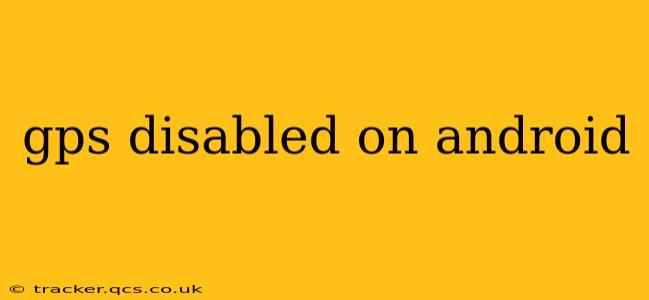Is your Android device's GPS not working? A disabled GPS can be incredibly frustrating, especially when you rely on navigation apps or location-based services. This comprehensive guide will walk you through troubleshooting steps and potential solutions to get your GPS back online. We'll cover everything from simple fixes to more advanced techniques, ensuring you're equipped to handle this common Android issue.
Why is My GPS Disabled on Android?
Before diving into solutions, let's understand why your GPS might be disabled. Several factors can contribute to this problem:
- Accidental Disabling: You might have accidentally turned off location services in your settings.
- Software Glitches: Bugs in the Android operating system or GPS apps can interfere with functionality.
- Hardware Issues: Rarely, a malfunctioning GPS chip within the device can cause problems.
- Low Battery: To conserve power, Android might restrict background location access when the battery is low.
- Signal Interference: Buildings, dense foliage, or atmospheric conditions can obstruct GPS signals.
How to Enable GPS on Android?
This is the first and most obvious step. Here's how to check and enable GPS on most Android devices:
- Open Settings: Find the settings app (usually a gear icon) in your app drawer.
- Locate Location Services: The exact wording might vary slightly (Location, Location Services, Privacy), but it's usually found in the main settings menu.
- Enable Location: Toggle the main location switch to "On". You may be presented with different location accuracy modes (High accuracy, Battery saving, Device only); choose the one that suits your needs.
What to Do if Enabling GPS Doesn't Fix the Problem?
If simply turning on location services doesn't resolve the issue, let's move to more advanced troubleshooting.
Restart Your Android Device
A simple restart can often fix minor software glitches that might be interfering with the GPS.
Check for Software Updates
Outdated software can sometimes contain bugs that affect GPS functionality. Check for system updates in your device's settings.
Clear Cache and Data for Location Apps
Sometimes, cached data from location apps (Google Maps, Waze, etc.) can cause conflicts. Try clearing the cache and data for these apps individually. This will not delete your app data, just temporary files.
- Find the App: Go to your device's Settings > Apps > [Location App Name].
- Clear Cache & Data: Tap "Storage" and then "Clear Cache" followed by "Clear Data".
Check for Third-Party Apps Interfering with GPS
Certain apps, particularly security or battery optimization apps, may aggressively restrict background location access. Temporarily disabling these apps can help determine if they are the culprit.
Is there a problem with the GPS hardware?
If all else fails, there's a possibility of a hardware issue with the GPS chip itself. This is less common but can occur due to physical damage or manufacturing defects. Contact your device manufacturer or carrier for assistance in this case.
Are there any GPS signal issues?
GPS signals can be weakened by factors like dense buildings or poor weather conditions. Try moving to an area with a clearer view of the sky.
How Can I Improve GPS Accuracy on My Android?
Even with a functioning GPS, accuracy can sometimes be an issue. Here are a few tips:
- High Accuracy Mode: Choose "High accuracy" in location settings for the best possible results. This uses GPS, Wi-Fi, and mobile networks to triangulate your location.
- Allow Background Location Access: Ensure that location-based apps have permission to run in the background.
- Keep GPS Apps Updated: Outdated navigation apps can have inaccurate map data or buggy location services.
My GPS is Still Not Working – What Should I Do Now?
If you've exhausted all the troubleshooting steps above and your GPS is still disabled, it's time to seek professional help. Contact your device manufacturer or carrier for support or consider taking your device to a repair shop for diagnostic testing. They can identify any underlying hardware or software problems that require more advanced solutions.
By following these steps, you should be able to resolve most GPS issues on your Android device. Remember to check for simple solutions first, before progressing to more advanced troubleshooting. Good luck!