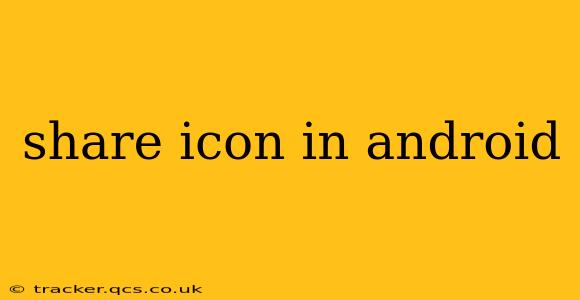The humble share icon—that small, often ubiquitous symbol of a square with an upward-pointing arrow—is a cornerstone of the Android user experience. It allows users to seamlessly share content across various applications and platforms. This comprehensive guide delves into the intricacies of the share icon in Android, exploring its functionality, implementation details, and best practices for developers.
What is the Share Icon Used For?
The share icon's primary function is to provide users with a quick and easy way to share information. This information can range from simple text messages and images to complex files and web links. By tapping the share icon, users trigger a system-wide action that presents them with a list of available applications capable of handling the shared data type. This promotes interoperability between different apps and enhances the overall usability of the Android ecosystem.
How Does the Share Intent Work?
The share icon's functionality relies heavily on Android's Intent system. Specifically, the ACTION_SEND intent is used to initiate the sharing process. This intent carries the data to be shared (e.g., text, URI, image) along with the MIME type, specifying the data's format. The Android system then identifies compatible applications capable of receiving and processing this data, presenting the user with a selection dialog.
How to Implement a Share Icon in Your Android App
Implementing a share icon in your Android application requires using the ACTION_SEND intent within a click listener or similar event handler. Here's a simplified example of how to implement sharing functionality for text:
val sendIntent: Intent = Intent().apply {
action = Intent.ACTION_SEND
putExtra(Intent.EXTRA_TEXT, "This is the text to share")
type = "text/plain"
}
val shareIntent = Intent.createChooser(sendIntent, null)
startActivity(shareIntent)
This code snippet creates an Intent with the text to be shared and the MIME type "text/plain". Intent.createChooser() provides a user-friendly dialog to select the desired sharing application.
Remember to handle potential exceptions and ensure that the necessary permissions are granted (though sharing text usually doesn't require special permissions).
What Data Types Can Be Shared?
The versatility of the share icon is evident in the diverse data types it can handle. Commonly shared types include:
- Text: Simple text strings.
- URLs: Web links.
- Images: Bitmap images in various formats (JPEG, PNG, etc.).
- Files: Documents and other files (PDFs, DOCX, etc.).
- Videos: Video files in supported formats.
The specific data types supported depend on the applications installed on the user's device.
How to Handle Different Data Types When Sharing
Sharing different data types requires adjusting the Intent's putExtra() method and MIME type accordingly. For instance, sharing an image would involve adding the image data as an extra and setting the MIME type to "image/jpeg" or "image/png".
For more complex data types, you might need to employ custom MIME types or use more sophisticated methods for data serialization and transfer.
What are the Best Practices for Implementing a Share Icon?
- Clear Visual Cues: The share icon should be easily identifiable and consistently placed within your app's UI.
- Contextual Sharing: Allow sharing of relevant data within the current context of the app.
- User Feedback: Provide feedback to the user when the sharing process is successful or fails.
- Error Handling: Implement robust error handling to gracefully manage situations where sharing fails (e.g., no compatible apps found).
- MIME Type Accuracy: Ensure the correct MIME type is specified for the shared data.
This detailed guide provides a comprehensive overview of the share icon in Android, covering its functionality, implementation, and best practices. By understanding these concepts, Android developers can effectively leverage this fundamental feature to enhance their app's usability and interoperability. Remember to always prioritize user experience and provide a seamless and intuitive sharing experience.