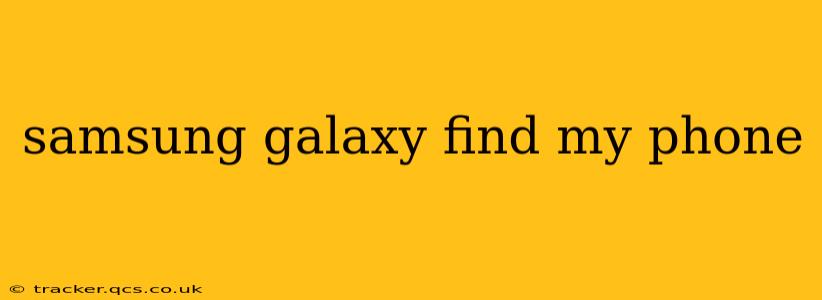Losing your phone is a stressful experience, especially when it's a Samsung Galaxy device packed with personal data and memories. Fortunately, Samsung offers robust features to help you locate and secure your missing phone. This guide will walk you through the process of using Samsung's "Find My Mobile" service, covering everything from basic location tracking to more advanced security measures. We'll also address some common questions and concerns.
How to Use Samsung's Find My Mobile
Samsung's "Find My Mobile" service is your best bet for locating a lost or stolen Galaxy phone. To use it effectively, you need to have a Samsung account and ensure the "Find My Mobile" feature is enabled on your phone before it goes missing. This usually involves activating it within the device's settings menu under "Biometrics and security" or a similar location, depending on your Android version.
Once activated, you can access "Find My Mobile" through the Samsung Members app or the Samsung website (findmymobile.samsung.com). Simply log in with your Samsung account credentials. The service will then display the last known location of your phone on a map.
You'll find several valuable options from this interface:
- Locate: Shows the phone's last known location. Note that this requires your phone to be powered on and connected to the internet (Wi-Fi or mobile data).
- Ring: Makes your phone ring at full volume, even if it's on silent, for a set duration. This is incredibly useful if you've misplaced it somewhere nearby.
- Lock: Allows you to remotely lock your phone with a password, preventing unauthorized access to your data.
- Erase: This is your last resort. It will completely wipe all data from your phone, protecting your sensitive information from falling into the wrong hands. Use this option cautiously, as it's irreversible.
What if My Phone is Offline?
Can I still locate my Samsung Galaxy phone if it's offline?
Unfortunately, if your phone is offline (no Wi-Fi or mobile data connection), "Find My Mobile" won't be able to pinpoint its precise location. The last known location before it went offline will be displayed. However, once it reconnects, its current location will update.
What to Do if Find My Mobile Doesn't Work?
Why isn't Find My Mobile working?
Several reasons could prevent "Find My Mobile" from functioning:
- Find My Mobile wasn't activated before the phone was lost: This is the most common reason. Make sure to enable it beforehand!
- The phone is powered off: "Find My Mobile" requires a power connection to work.
- The phone's internet connection is disabled: Wi-Fi or mobile data must be enabled.
- There's a problem with your Samsung account: Double-check your login credentials.
- The phone's location services are disabled: Location services must be enabled for the location tracking to function.
Can I Track My Samsung Galaxy Phone Without Find My Mobile?
How can I track my Samsung phone without Find My Mobile?
Unfortunately, there's no reliable way to track your Samsung Galaxy phone without having pre-activated "Find My Mobile." Third-party apps claiming to track lost phones without prior setup are often unreliable and may even be malicious. Prevention through proper setup of "Find My Mobile" is key.
How Secure is Find My Mobile?
Is Samsung Find My Mobile secure?
Samsung takes data security seriously. "Find My Mobile" uses encryption to protect your data during transmission and storage. However, remember that no system is entirely foolproof. Consider using a strong password for your Samsung account and keeping your phone software updated for the best protection.
By understanding how to use Samsung's "Find My Mobile" service and taking preventative measures, you can significantly increase your chances of recovering your lost Galaxy phone or, at the very least, securing your personal data. Remember to always enable this crucial feature before you need it.