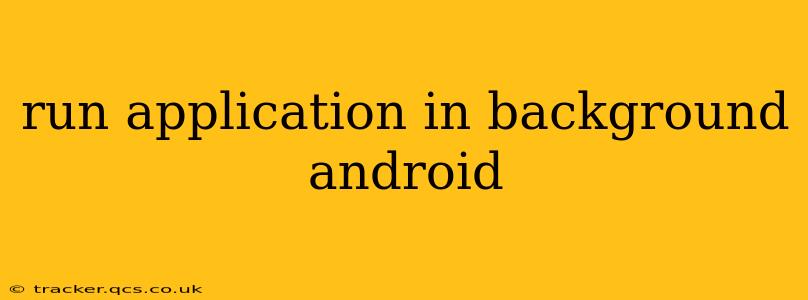Running Applications in the Background on Android: A Comprehensive Guide
Running apps in the background on Android is a complex topic, significantly impacted by Android's evolution and its focus on battery life and user experience. This guide will navigate the intricacies, explaining different approaches and the challenges involved.
Understanding Android's Background Restrictions
Android's operating system has increasingly tightened restrictions on background processes to improve battery life and prevent misbehaving apps from consuming excessive resources. This means that simply assuming your app will always run in the background is incorrect. Android's behavior varies depending on the Android version, the device manufacturer's customizations, and user settings.
What are the different ways to keep an app running in the background?
This is a crucial question, and the answer depends on what your app needs to do in the background. Here's a breakdown of common approaches and their limitations:
1. Services:
Services are components that run in the background without a user interface. They're a common way to perform long-running tasks. However, Android aggressively manages services, particularly in newer versions.
- Started Services: These are initiated by another component (like an Activity) and run until explicitly stopped. They're susceptible to being killed by the system if resources are low.
- Bound Services: These are connected to another component and only run as long as that component is bound to them. They're generally safer than started services as Android is less likely to kill them while a component is actively using them.
- Foreground Services: These are designed for tasks that are directly visible to the user (e.g., a music player). They display a persistent notification, making it clear to the user that the app is running in the background. This is the most reliable way to keep a service running, but requires careful consideration of the user experience to avoid annoyance.
2. WorkManager:
WorkManager is a robust library provided by Android Jetpack that schedules deferrable background tasks. It handles complexities like network connectivity, battery life, and system constraints. It's the recommended approach for tasks that don't need to run immediately but should be executed eventually.
3. Broadcast Receivers:
Broadcast Receivers respond to system-wide broadcast events. While they can trigger background tasks, their use for sustained background operations is limited and not generally recommended for this purpose due to similar resource constraints.
4. AlarmManager:
AlarmManager allows you to schedule tasks to run at specific times or intervals. However, the system might delay or even cancel alarms if the device is low on power or memory. Its use should be coupled with WorkManager for robustness and efficiency.
How do I make my app a foreground service?
Creating a foreground service requires displaying a persistent notification. This notification informs the user that your app is actively running in the background. This is crucial for transparency and prevents users from accidentally killing important background processes. Android requires this persistent notification for any process actively utilizing system resources in the background. Failure to include this notification will result in system termination of your background process. The notification must accurately reflect what the service is doing. Misleading or abusive use of foreground services may result in negative user feedback and potential app store penalties.
What are the best practices for background tasks on Android?
- Prioritize efficiency: Design your background tasks to minimize resource consumption.
- Use WorkManager: Leverage WorkManager for reliable and efficient scheduling of deferrable tasks.
- Minimize network usage: Only access the network when absolutely necessary.
- Use Doze mode and App Standby: Understand how these features impact your app's background behavior and adapt accordingly.
- Test thoroughly: Test your app on various Android versions and devices to ensure consistent background functionality.
- Respect user privacy: Avoid excessive background activity that might drain battery or compromise user privacy.
Why is my background task being killed?
Android's system actively manages resources, killing less critical processes to ensure smooth operation and extended battery life. Several factors contribute to background tasks being killed:
- Low memory: When the device runs low on RAM, Android will terminate less critical background processes.
- Battery optimization: Android's battery optimization features may restrict background activity for apps that aren't actively used.
- Doze mode and App Standby: These features limit background activity when the device is idle or the app hasn't been used for a while.
- Aggressive background process management: Different Android versions and manufacturers have varying levels of aggressiveness in managing background processes.
Developing robust background processes on Android requires careful planning and a deep understanding of the platform's limitations and best practices. Always prioritize efficiency, user experience, and adherence to Android's guidelines. Ignoring these principles will inevitably lead to negative user experiences and app instability.