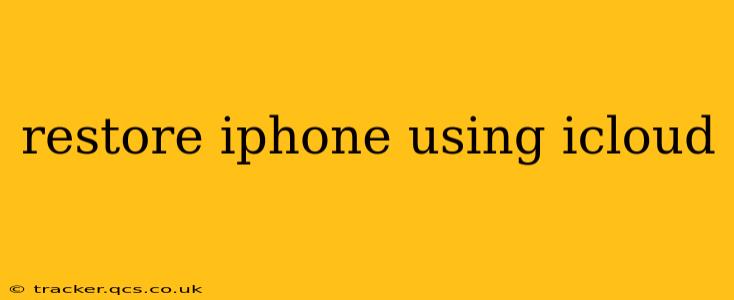Restoring your iPhone using iCloud is a straightforward process that can save your data and settings. This guide will walk you through the steps, addressing common questions and concerns. Whether you're setting up a new iPhone or recovering from a software issue, understanding how to restore from iCloud is essential.
What is iCloud Backup and Why Should I Use It?
iCloud Backup is a crucial feature that automatically saves your iPhone's data to Apple's cloud servers. This includes everything from your photos and videos to app data, settings, and messages. Regularly backing up your device safeguards your information in case of loss, theft, or damage. Using iCloud backup ensures a seamless restoration process, allowing you to quickly recover your data and personalize your phone to your preferences.
How to Restore Your iPhone Using iCloud
Restoring your iPhone using iCloud is generally part of the initial setup process. However, you can also restore from a backup at any time. Here’s a step-by-step guide:
-
Turn on your iPhone: Power on your device and follow the on-screen instructions until you reach the "Apps & Data" screen.
-
Select "Restore from iCloud Backup": Choose this option to restore your data from a previous iCloud backup. You'll need to sign in to your Apple ID.
-
Sign in to iCloud: Enter your Apple ID and password. Ensure you're connected to a reliable Wi-Fi network, as the process can consume significant data.
-
Select Your Backup: Choose the most recent iCloud backup that contains the data you want to restore. You'll see a list of backups with timestamps, allowing you to select the appropriate one.
-
Wait for the Restoration Process: This can take some time, depending on the size of your backup and your internet connection speed. Keep your iPhone connected to Wi-Fi and power throughout the process. Avoid interrupting the restoration.
What Happens During the iCloud Restore Process?
During the restore process, your iPhone downloads the selected backup from iCloud. This involves transferring your data, apps, and settings back onto your device. Once complete, your iPhone should be set up and ready to use, with your data and apps restored.
What if I Forget My Apple ID Password?
If you've forgotten your Apple ID password, don't panic. Apple provides options to recover your password. Follow the on-screen instructions during the sign-in process to reset your password using email or security questions.
Can I Restore From an iCloud Backup to a Different iPhone Model?
Generally, yes. However, the restore process might not transfer all data perfectly if you’re moving to a phone with significantly different specifications (e.g., a much smaller storage capacity). Some app data might not be compatible, and larger files, such as high-resolution videos, might be incompatible or require adjustments to your phone's settings.
How Long Does it Take to Restore an iPhone from iCloud?
The time required for an iCloud restore varies greatly depending on the size of your backup and your internet connection's speed and stability. Smaller backups with faster internet speeds may take only a few minutes, while larger backups with slower connections can take hours. Patience is key.
What if My iCloud Backup is Corrupted?
If you encounter issues during the restore process or suspect a corrupted backup, contact Apple Support. They can help troubleshoot the problem and guide you through potential solutions.
How much data does a restore from iCloud use?
Restoring from iCloud uses a significant amount of data, equal to the size of your backup file. Ensure you are connected to a Wi-Fi network and have sufficient data allowance to avoid incurring extra charges.
This comprehensive guide should help you successfully restore your iPhone using iCloud. Remember to always maintain regular backups to ensure your valuable data is safe and easily recoverable.