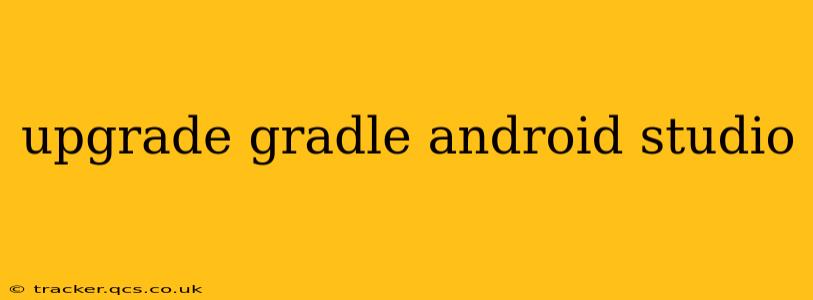Keeping your Android project's Gradle version up-to-date is crucial for accessing the latest features, improvements, and bug fixes. Outdated Gradle can lead to build errors, compatibility issues, and a less efficient development workflow. This guide provides a step-by-step process for upgrading Gradle in Android Studio, addressing common questions and potential problems along the way.
Why Upgrade Gradle?
Before diving into the how-to, let's understand why upgrading Gradle is important. Newer versions often include:
- Performance Enhancements: Faster build times, reduced resource consumption.
- New Features: Access to cutting-edge tools and functionalities.
- Bug Fixes: Resolution of known issues and improved stability.
- Improved Compatibility: Better support for newer Android versions and libraries.
- Security Patches: Addressing potential vulnerabilities in the build system.
Ignoring Gradle updates can leave your projects vulnerable and hinder your development process.
How to Upgrade Gradle in Android Studio
There are two primary Gradle files you'll need to consider: the gradle-wrapper.properties file and the project-level build.gradle file. Let's explore how to update each.
1. Updating the Gradle Wrapper (gradle-wrapper.properties)
This file specifies the Gradle version your project uses. To update it:
-
Locate
gradle-wrapper.properties: This file is usually found in thegradle/wrapperdirectory of your Android project. -
Modify the
distributionUrl: This line defines the Gradle version. You'll need to find the latest Gradle version (check the official Gradle release notes for the most up-to-date information). Replace the existingdistributionUrlwith the URL for the desired version. For example:distributionUrl=https\://services.gradle.org/distributions/gradle-8.1-all.zipRemember to replace
gradle-8.1-all.zipwith the correct filename for your chosen version. -
Sync Project: After making the changes, click "Sync Project with Gradle Files" in the toolbar (it usually looks like an elephant with a green arrow). Android Studio will download and use the new Gradle version.
2. Updating Gradle Plugin Version (build.gradle - Project Level)
The project-level build.gradle file (usually located in the root directory of your project) contains the Gradle plugin version. You'll likely need to update this as well to maintain compatibility. Look for the dependencies block within the buildscript block, and update the classpath entry:
buildscript {
repositories {
google()
mavenCentral()
}
dependencies {
classpath("com.android.tools.build:gradle:8.1.0") // Update this version number
// ... other dependencies
}
}
Again, check the official Android Gradle Plugin release notes for the latest stable version. Always aim for compatibility between your Gradle version and the Android Gradle Plugin.
3. Updating the Gradle Plugin Version (build.gradle - Module Level)
The module-level build.gradle file (usually located in the app directory) might also need updates, depending on your project setup. It might contain dependencies that need updating for compatibility with your new Gradle and Android Gradle Plugin versions.
Troubleshooting Common Upgrade Issues
-
Gradle Sync Errors: If you encounter sync errors, double-check your internet connection, ensure the
distributionUrlandclasspathversions are correct, and try invalidating the caches and restarting Android Studio. (File -> Invalidate Caches / Restart) -
Compatibility Problems: Ensure your Gradle version is compatible with the Android Gradle Plugin version and your project's dependencies. Refer to the release notes for each to check compatibility matrices.
-
Build Errors: Build errors often arise from incompatibilities between Gradle, the Android Gradle Plugin, and your project's libraries. Carefully review the error messages and consider updating your project's dependencies as needed.
Frequently Asked Questions (FAQs)
How often should I upgrade Gradle?
Regularly checking for updates is recommended. Consider upgrading at least every few months to benefit from performance enhancements, new features, and bug fixes. Subscribe to the official Gradle and Android Gradle Plugin release announcements for timely updates.
What happens if I don't upgrade Gradle?
Using an outdated Gradle version can lead to build failures, compatibility issues with new libraries and Android versions, and potential security vulnerabilities.
Can I upgrade Gradle without upgrading the Android Gradle Plugin?
While technically possible, it's generally not recommended. Inconsistencies between Gradle and the Android Gradle Plugin can cause build problems and instability. Aim for compatibility between both.
How do I find the latest Gradle and Android Gradle Plugin versions?
Consult the official Gradle release notes and the Android Gradle Plugin release notes for the most up-to-date information.
By following these steps and addressing the potential issues, you can successfully upgrade Gradle in your Android Studio projects and keep your development environment optimized. Remember to always consult the official documentation for the most accurate and up-to-date information.