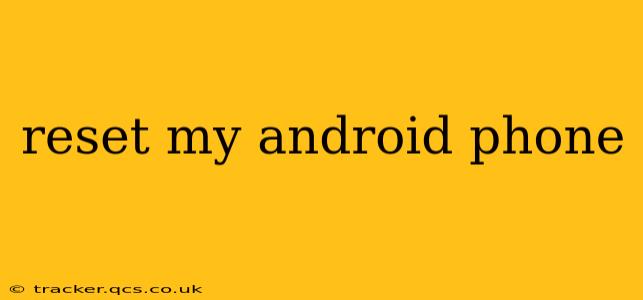Resetting your Android phone can be a necessary step for various reasons, from resolving software glitches to preparing your device for sale or trade-in. This guide will walk you through the process, explaining different types of resets and helping you choose the best option for your situation. We'll also address common concerns and questions.
What are the Different Types of Android Resets?
There are primarily two types of resets you can perform on your Android phone: a factory reset and a cache partition reset. Understanding the difference is crucial for choosing the right approach.
-
Factory Reset (also known as a master reset): This completely wipes your phone's internal storage, deleting all data including apps, photos, videos, contacts, and settings. Think of it as bringing your phone back to its original state as if you just took it out of the box. This is generally the solution for more serious problems.
-
Cache Partition Reset: This is a less drastic option. It clears temporary files and cached data stored on your phone. This often resolves minor software issues without deleting your personal files. It's a good first step for troubleshooting before resorting to a full factory reset.
How to Perform a Factory Reset on Android
The exact steps may vary slightly depending on your phone's manufacturer and Android version, but the general process is similar:
-
Back up your data: This is the most important step. Before proceeding, back up all your important data to Google Drive, your computer, or another cloud storage service. This includes photos, videos, contacts, documents, and app data. Failure to do this will result in permanent data loss.
-
Open Settings: Find the "Settings" app on your phone (usually a gear icon).
-
Navigate to System: Look for a section called "System," "General Management," or something similar. The exact wording varies depending on your device.
-
Find Reset Options: Within the System settings, locate options related to resetting your phone. Common labels include "Reset options," "Backup and reset," or "Reset."
-
Select Factory Data Reset: Tap this option. You will likely be prompted to confirm your choice.
-
Confirm the Reset: The phone will warn you about data loss. Double-check that you have backed up your data. Then, confirm that you want to proceed.
-
Wait for the Reset to Complete: This process can take several minutes. Do not interrupt the process. Your phone will restart once complete.
How to Perform a Cache Partition Reset on Android
This process is generally less disruptive and quicker than a factory reset:
-
Power Off Your Phone: Completely shut down your device.
-
Enter Recovery Mode: This typically involves pressing and holding a combination of buttons, often the power button and volume buttons. The exact combination varies greatly by device. A quick online search for "[Your Phone Model] recovery mode" will provide the correct instructions.
-
Navigate to Cache Partition: Use the volume buttons to navigate the recovery menu and the power button to select options. Find and select "wipe cache partition" or a similarly worded option.
-
Confirm the Wipe: Confirm your choice.
-
Reboot Your Phone: Once the process completes, select "reboot system now."
How Long Does a Factory Reset Take?
The time it takes to perform a factory reset can vary depending on the amount of data stored on your device and the phone's processing power. It can range from a few minutes to over half an hour.
Will a Factory Reset Remove Viruses?
A factory reset can be effective in removing many viruses and malware, but it's not a guaranteed solution. If your phone is still exhibiting unusual behavior after a reset, consider professional help or further investigation into the root cause.
What Happens After a Factory Reset?
After a factory reset, your phone will be in its original state. All your apps, data, and settings will be gone. You'll need to set up your Google account and reinstall your apps.
Should I Reset My Phone Before Selling It?
Yes, absolutely. Resetting your phone before selling it is essential for protecting your personal data and ensuring the buyer receives a clean device. Remember to perform a factory reset, not just a cache partition reset.
By understanding the different types of resets and following these steps, you can confidently reset your Android phone and resolve software issues or prepare it for a new owner. Remember, backing up your data is paramount to avoid data loss.