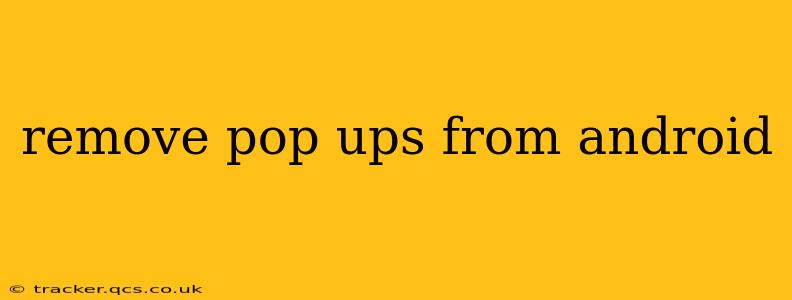Removing Pop-ups from Your Android Device: A Comprehensive Guide
Android pop-ups, those pesky interruptions that appear seemingly out of nowhere, can be incredibly frustrating. From annoying ads to rogue notifications, they disrupt your workflow and overall user experience. Fortunately, there are several ways to effectively tackle this problem and reclaim control of your Android device. This guide will explore various methods to remove pop-ups, addressing common causes and offering solutions for persistent issues.
Why Am I Seeing So Many Pop-ups on My Android?
Understanding the source of pop-ups is crucial for effective removal. The most common culprits include:
-
Malicious Apps: Many pop-ups originate from apps that have been downloaded from untrusted sources or contain malware. These apps often display aggressive ads or unwanted notifications.
-
Legitimate Apps with Aggressive Advertising: Even some legitimate apps might have intrusive advertising that generates pop-ups. While not malicious, the frequency can be equally disruptive.
-
Browser Extensions or Add-ons: Pop-ups can sometimes stem from extensions or add-ons installed in your web browser. These might be legitimate but have settings that trigger unwanted pop-up displays.
-
Faulty System Settings: In rare cases, incorrect system settings might unintentionally allow more pop-ups than intended.
-
Outdated Software: Older versions of Android and apps are more vulnerable to security threats and can be prone to generating pop-ups.
How to Get Rid of Pop-ups on My Android Phone?
Let's dive into the practical solutions to eliminate these annoying interruptions:
1. Identifying and Removing Malicious Apps:
This is often the most important step. If the pop-ups are frequent, aggressive, and associated with seemingly random apps, a malware infection is a strong possibility.
-
Check Recently Installed Apps: Start by reviewing the apps you've installed recently. If you notice any suspicious apps you don't recognize or that immediately started showing pop-ups after installation, uninstall them immediately.
-
Use a Security App: A reputable antivirus or security app can scan your device for malware and remove malicious apps. Many free and paid options are available on the Google Play Store.
2. Reviewing App Permissions:
Many apps request various permissions during installation. Excessive permissions can sometimes lead to unwanted pop-ups.
- Review App Permissions in Settings: Go to your Android settings, find "Apps," and then select each app individually. Check the permissions granted and revoke any that seem unnecessary or excessive, particularly those related to notifications or displaying over other apps.
3. Clearing Browser Data and Disabling Extensions:
If the pop-ups are primarily browser-related, clearing your browser data and disabling extensions is a vital step.
-
Clear Browser Cache and Data: In your browser settings, find the option to clear cache, cookies, and browsing data. This removes temporary files that might be triggering pop-ups.
-
Disable Browser Extensions: Review your installed browser extensions and disable any that you don't regularly use or recognize. Focus on extensions related to pop-up blockers, as sometimes these can malfunction and generate more pop-ups.
4. Updating Your Android and Apps:
Outdated software often contains vulnerabilities that can be exploited to display pop-ups.
-
Check for Android System Updates: Go to your Android settings and check for system updates. Install any available updates to ensure you have the latest security patches.
-
Update Apps: Keep your apps up-to-date. Developers regularly release updates that address bugs and security issues, including those that might cause pop-ups.
5. Performing a Factory Reset (Last Resort):
If all else fails, a factory reset can be a last resort to remove persistent pop-ups. This will erase all data on your phone, so back up your important files before attempting this. After the reset, carefully reinstall your apps one by one to avoid reintroducing any problematic software.
How Can I Prevent Pop-ups in the Future?
Prevention is always better than cure. Here are some proactive measures to minimize future pop-up problems:
-
Download Apps from Reputable Sources: Only download apps from the official Google Play Store. Avoid downloading apps from third-party sources, as these are more likely to contain malware.
-
Read App Permissions Carefully: Before installing an app, carefully review the permissions it requests. If an app requests excessive permissions, consider not installing it.
-
Regularly Scan Your Device: Use a security app to regularly scan your device for malware.
-
Keep Your Software Updated: Regularly update your Android operating system and apps to benefit from security patches and bug fixes.
By following these steps and staying vigilant about the apps you download and the permissions you grant, you can effectively remove pop-ups from your Android device and enjoy a smoother, more enjoyable user experience.