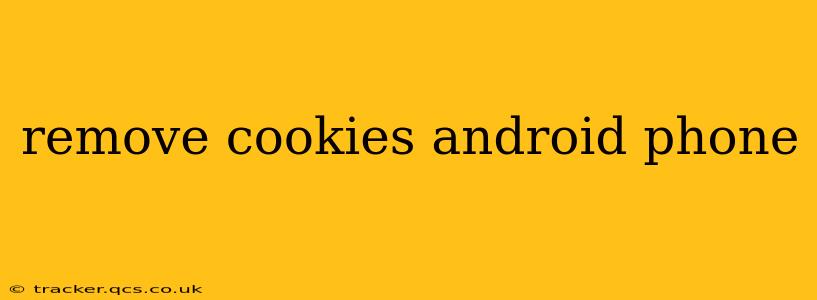Cookies, those tiny text files stored by websites on your device, are a double-edged sword. While they personalize your browsing experience by remembering your preferences and login information, they can also compromise your privacy and security if not managed properly. This comprehensive guide will walk you through various methods for removing cookies from your Android phone, addressing common concerns and clarifying the process.
Why Should I Remove Cookies from My Android Phone?
Before diving into the how, let's understand the why. Removing cookies offers several benefits:
- Enhanced Privacy: Cookies track your online activity, creating a detailed profile of your browsing habits. Deleting them helps limit the amount of data collected about you.
- Improved Security: Malicious cookies can be used to steal your information or compromise your device. Regularly clearing them reduces this risk.
- Preventing Tracking: Many cookies are used for targeted advertising. Removing them can help reduce the number of personalized ads you see.
- Fixing Website Issues: Sometimes, outdated or corrupted cookies can cause website malfunctions. Clearing them can resolve these problems.
How to Remove Cookies on Android: A Step-by-Step Guide
The method for removing cookies varies depending on the browser you're using. Here's a breakdown for some of the most popular Android browsers:
1. Google Chrome
- Open Chrome: Launch the Google Chrome app on your Android phone.
- Tap More: Look for the three vertical dots (usually in the top right corner). Tap on them to open the menu.
- Tap Settings: Select "Settings" from the menu.
- Tap Privacy & security: Find and select "Privacy & security."
- Tap Clear browsing data: Tap this option.
- Choose a time range: Select the time range for which you want to clear data – "Last hour," "Last 24 hours," "Last 7 days," "Last 4 weeks," or "Beginning of time."
- Select Cookies and site data: Ensure that the box next to "Cookies and site data" is checked. You can also choose to clear other data like browsing history, cached images and files, and passwords.
- Tap Clear data: Confirm your selection by tapping "Clear data."
2. Mozilla Firefox
- Open Firefox: Launch the Firefox app on your Android phone.
- Tap the Menu icon: This is usually represented by three horizontal lines in the top right corner.
- Tap Settings: Select "Settings" from the menu.
- Tap Privacy: Choose "Privacy."
- Tap Clear private data: Tap "Clear private data."
- Select Cookies: Check the box next to "Cookies." You can also choose other items to clear, such as history and cache.
- Tap Clear private data: Confirm by tapping "Clear private data."
3. Samsung Internet
- Open Samsung Internet: Launch the Samsung Internet browser.
- Tap the Menu icon: This is usually represented by three vertical dots in the top right corner.
- Tap Settings: Choose "Settings."
- Tap Privacy: Select "Privacy."
- Tap Clear browsing data: Tap "Clear browsing data."
- Choose a time range and data types: Select the time range and check the box next to "Cookies and site data." You can also select other data types to clear.
- Tap Clear data: Tap "Clear data" to confirm.
Note: The exact steps may vary slightly depending on the version of your browser and Android operating system. If you encounter differences, consult your browser's help section or settings menu.
How Often Should I Clear My Cookies?
There's no single "correct" frequency. Consider clearing your cookies:
- Regularly (weekly or bi-weekly): This offers a good balance between maintaining a personalized browsing experience and protecting your privacy and security.
- After visiting untrusted websites: If you've visited a website you suspect might be malicious, clearing your cookies is a good preventative measure.
- When experiencing website issues: As mentioned, corrupted cookies can sometimes cause website problems. Clearing them can be a troubleshooting step.
What Happens When I Clear My Cookies?
Clearing cookies will remove the stored information associated with websites you've visited. This means you may need to log in again to websites and your browsing experience may be less personalized initially. However, this trade-off is often worth it for the enhanced privacy and security benefits.
Can I Block Cookies Instead of Removing Them?
Yes, most browsers allow you to block cookies entirely or selectively block cookies from specific websites. Check your browser's settings for options related to cookie management. This approach prevents cookies from being stored in the first place, eliminating the need for regular clearing.
This guide provides a comprehensive overview of how to remove cookies from your Android phone. Remember to always prioritize your online safety and privacy.