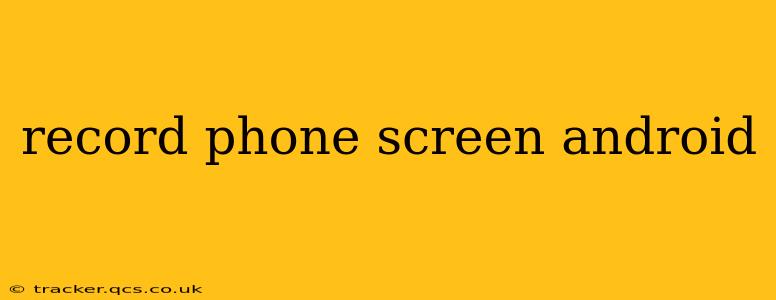Recording your Android phone's screen can be incredibly useful for tutorials, gameplay videos, presentations, or simply capturing a special moment. Luckily, Android offers several ways to achieve this, ranging from built-in features to third-party apps. This guide will walk you through the various methods, helping you choose the best option for your needs.
How to Record My Screen on Android?
The method for screen recording on Android varies depending on your device and its operating system version. Some devices have a built-in screen recorder, while others require a download from the Google Play Store.
Method 1: Using Built-in Screen Recorder (Android 10 and above)
Many Android phones running Android 10 or later have a native screen recording feature. Here's how to access it:
- Open your notification panel: Swipe down from the top of your screen.
- Find the screen recording icon: This usually looks like a small circle with dots or lines inside. If you don't see it immediately, you may need to swipe down again to expand the notification panel fully, or tap the "Edit" button to add the screen recording quick setting.
- Tap the screen recording icon: This will start the recording. You'll typically see a small notification at the top of your screen confirming that the recording is in progress.
- Stop recording: Tap the notification or use the on-screen controls provided by the screen recorder to end the recording. Your video will be saved in your phone's gallery.
Method 2: Using Third-Party Screen Recorder Apps
If your device doesn't have a built-in screen recorder, or if you want additional features, several excellent apps are available on the Google Play Store. Popular options include:
- AZ Screen Recorder: Known for its clean interface and easy-to-use features.
- Mobizen Screen Recorder: Offers high-quality recording and editing tools.
- DU Recorder: Provides screen recording, live streaming, and video editing capabilities.
These apps usually offer features like:
- Choosing video resolution and frame rate: Allows you to customize the quality of your recordings.
- Recording internal audio: Lets you capture the sound from your device's apps and games.
- Adding a front-facing camera overlay: Perfect for creating tutorials or vlogs.
- Trimming and editing videos: Provides basic editing features directly within the app.
Can I Record My Screen with Audio?
Yes, you can usually record your screen with audio. However, the method for doing so varies. With built-in recorders, this feature is often an option you can enable before starting the recording. With third-party apps, the ability to record audio is usually a standard feature, but always check the app's description before installing.
How Do I Record My Screen and My Face at the Same Time?
Several screen recorders, both built-in and third-party, allow you to record your screen and face simultaneously. Look for the option to add a "camera overlay" or "front-facing camera" to your recording. This creates a picture-in-picture effect, showing your screen and your reactions at the same time. This is particularly useful for tutorials and lets-play videos.
How to Stop Screen Recording on Android?
Stopping a screen recording is straightforward. For built-in recorders, tap the notification that appears while recording. For third-party apps, usually a stop button is readily available on the screen while recording. The recorded video will then be saved to your device's gallery or the app's designated folder.
What are the Best Screen Recorders for Android?
Choosing the "best" screen recorder depends on your individual needs. If you need simple functionality, a built-in recorder is usually sufficient. For more advanced features like editing, customizability, or higher quality recordings, third-party apps are the better choice. Experiment with a few to find one that best suits your workflow.
This comprehensive guide should equip you with the knowledge to effectively record your Android screen. Remember to always respect copyright laws and obtain permission before recording copyrighted material. Happy recording!