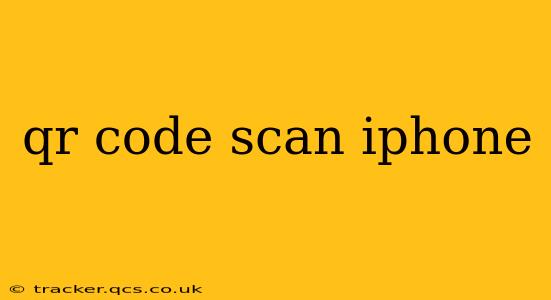Scanning QR codes on your iPhone is incredibly easy and convenient, opening up a world of possibilities from accessing website links to adding contact information. This guide will walk you through the process, troubleshoot common issues, and answer frequently asked questions.
How to Scan a QR Code on Your iPhone?
The simplest method involves using your iPhone's built-in Camera app. No additional apps are needed for most situations. Just follow these steps:
- Open your Camera app: Locate the Camera icon on your home screen and tap it to open.
- Point your camera at the QR code: Hold your iPhone steadily so the QR code is clearly visible within the camera frame. Make sure there's adequate lighting.
- Wait for the notification: Your iPhone will automatically detect and focus on the QR code. A notification will appear on your screen with a link or information contained within the code.
- Tap the notification: Once the notification appears, tap it to access the information contained in the QR code. This could be a website, contact details, or other data.
What if my iPhone isn't scanning QR codes?
Several factors can prevent your iPhone from scanning QR codes. Let's address some common issues:
My iPhone Camera Won't Recognize the QR Code.
- Check lighting conditions: Ensure the QR code is well-lit. Poor lighting can hinder recognition. Try moving to a brighter area or using a flashlight.
- Clean the camera lens: A smudged or dirty camera lens can affect the scanning process. Gently wipe the lens with a clean, soft cloth.
- Ensure the code is undamaged: A torn, faded, or otherwise damaged QR code might not be scannable. Try finding a clearer version of the code.
- Check the distance: Make sure you're holding your iPhone at the right distance. Too close or too far can affect the scan.
- Restart your iPhone: A simple restart can often resolve temporary software glitches.
- Update iOS: An outdated operating system might lack the latest scanning capabilities. Check for and install any available iOS updates.
I'm Getting an Error Message When Scanning.
If you receive an error message, try these steps:
- Check the QR code: The code might be invalid or corrupted.
- Check your internet connection: Some QR codes link to websites. Ensure you have a stable internet connection.
- Restart your iPhone and try again: This can often resolve temporary software glitches.
Can I Scan QR Codes with a Damaged Camera?
If your iPhone's camera is significantly damaged, it may not be able to scan QR codes reliably. Consider getting your camera repaired or replaced by an authorized service provider. In the meantime, you could try using a QR code scanning app from the App Store.
What Apps Can I Use to Scan QR Codes on My iPhone?
While the built-in Camera app usually suffices, several third-party apps offer additional features like history tracking and batch scanning. A quick search on the App Store for "QR code scanner" will reveal numerous options. Choose one with good user reviews and a high rating.
What Happens When I Scan a QR Code?
The action after scanning a QR code depends entirely on the information encoded within the code. It could lead you to:
- A website: This is one of the most common uses.
- A contact in your address book: The code might contain contact information that's added directly to your contacts.
- Social media profiles: Some businesses and individuals use QR codes to link to their social media profiles.
- Wi-Fi network details: The code could contain the details for joining a Wi-Fi network.
- App downloads: In some cases, a QR code can lead to the download of a specific app.
- Other data: QR codes are versatile and can store various types of information.
Remember to always exercise caution when scanning QR codes from unknown sources, as they could potentially lead to malicious websites or downloads.
This comprehensive guide should equip you with the knowledge and troubleshooting skills needed to effortlessly scan QR codes on your iPhone. Enjoy the convenience and efficiency this technology offers!