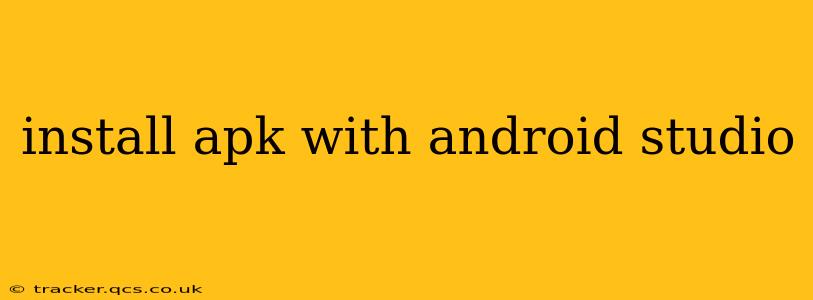Installing an APK (Android Package Kit) file within Android Studio isn't a direct process like it is on a physical device. Android Studio primarily focuses on building and debugging apps, not installing pre-built APKs for testing. However, there are several methods to achieve the desired result, depending on your goal. This guide will outline these methods, covering scenarios from simple testing to more complex debugging situations.
Why Would You Want to Install an APK in Android Studio?
Before diving into the methods, let's clarify the reasons behind wanting to install an APK via Android Studio:
- Testing a pre-built APK: You might receive an APK from a colleague, a client, or from a third-party source and want to test its functionality on an emulator or a connected device.
- Debugging a release APK: You might need to debug an already-built release APK to troubleshoot issues reported by users without needing access to the source code. This usually involves using advanced debugging tools.
- Sideloading an app: You may want to install an app not available on the Google Play Store.
Methods for Installing an APK
The best approach depends on your specific needs.
1. Installing on an Emulator or Physical Device (the Simple Way)
The easiest way, especially for testing a pre-built APK, is to simply install it directly on your emulator or a connected Android device. This doesn't involve Android Studio itself, but it’s the most straightforward method for many use cases.
- Connect your device or launch your emulator: Ensure your device is connected via USB debugging or your emulator is running.
- Locate the APK file: Find the APK file on your computer.
- Transfer the APK: You can transfer the APK file to your device via USB or use a file transfer method specific to your emulator.
- Install the APK: On your device, locate the APK file and tap on it to initiate the installation. You might need to enable "Unknown sources" in your device's settings to allow installation from sources other than the Google Play Store.
2. Using the adb command-line tool
The Android Debug Bridge (adb) is a command-line tool included with Android Studio that allows you to interact with connected Android devices or emulators. This is a more advanced method and offers flexibility beyond a simple installation.
- Open the terminal or command prompt: Navigate to the directory containing your APK file.
- Use the
adb installcommand: Execute the following command, replacing<path_to_apk>with the actual path to your APK file:adb install <path_to_apk> - Monitor the output: The terminal will display the installation progress and outcome. Any errors will be shown here.
3. Debugging a Release APK (Advanced)
Debugging a release APK requires more sophisticated techniques. It usually involves using a debuggable release build (although this compromises security, making it less suitable for apps already deployed to production) or utilizing specialized tools.
This approach is complex and often requires specific setup depending on the debugging tools you plan on using.
Troubleshooting Common Issues
- "Unknown sources" not enabled: If you can't install an APK on your device, go to your device's Settings > Security (or a similar section) and enable "Unknown sources."
- Installation failed: This could be due to a corrupted APK, conflicting permissions, or signature issues. Examine the error messages carefully.
- ADB connection issues: Ensure your device or emulator is properly connected and recognized by your computer, and that USB debugging is enabled.
Frequently Asked Questions (FAQs)
This section addresses common concerns around installing APKs.
How do I uninstall an APK installed this way?
You can uninstall the APK either through your device's settings (Apps section) or using the adb uninstall command (similar to the adb install command but using the package name instead of the file path).
Can I install an APK built with a different Android Studio version?
Generally, yes, but compatibility issues are possible. Significant version discrepancies can lead to problems.
What are the security implications of installing APKs from unknown sources?
Installing APKs from untrusted sources poses security risks. Make sure you only install APKs from reliable and reputable sources to avoid malware and malicious software.
This guide covers various methods for installing APKs. Choose the method most appropriate for your needs and always prioritize security best practices. Remember to carefully examine error messages and consult the Android documentation for more detailed information on ADB and other development tools.