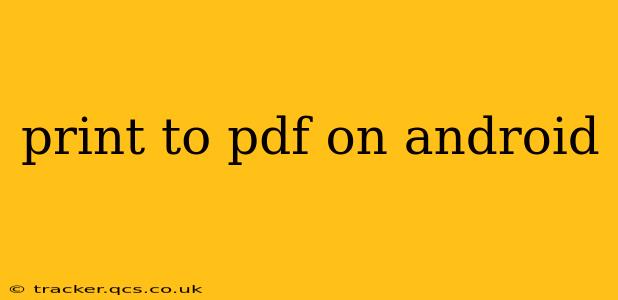Printing to PDF on your Android device is incredibly useful for saving documents, images, web pages, and more in a universally accessible format. Whether you need to archive important information, share files easily, or simply want a digital copy of something, this guide will walk you through the various methods available on Android.
How Do I Print to PDF on My Android Phone?
The method for printing to PDF on Android varies slightly depending on your device and the app you're using. However, most modern Android devices offer built-in functionality or readily available apps that make this process straightforward.
Method 1: Using the Built-in Print Function (Most Efficient)
Many Android devices and apps now include a built-in "Print" function with PDF as an option. This is generally the easiest and most reliable method.
- Open the document, image, or webpage: This could be from a file manager, browser, email client, or any app that supports printing.
- Look for the "Share" or "Print" icon: This usually looks like a printer symbol. Tap it.
- Select "Save as PDF": The exact wording may vary ("Save to PDF," "PDF," etc.), but look for a PDF option within the print menu.
- Choose your settings (if available): Some apps may let you adjust settings like page size, orientation, or quality.
- Select the save location: Choose where you'd like to store the PDF on your device.
- Tap "Save" or "Print": The PDF will be created and saved to your chosen location.
Method 2: Using a Dedicated PDF Printer App
If your device or app lacks a built-in PDF printing option, a dedicated PDF printer app can be a helpful solution. Many free and paid apps are available on the Google Play Store. These apps function as virtual printers, allowing you to print to a PDF file from various apps.
- Installation and Setup: Simply download and install the app from the Play Store. Usually, you don't need extensive configuration. The app will likely automatically integrate with your device's printing system.
- Printing Process: The process is very similar to Method 1. When you select the print option, your PDF printer app should appear as a printer choice.
What Apps Can Print to PDF on Android?
Numerous apps can print to PDF. The most reliable method is using the built-in print function of your device, but third-party apps offer additional functionality and compatibility. Some popular apps include:
- Google Chrome: This browser supports direct PDF saving of web pages.
- Microsoft Word, Excel, PowerPoint: These office apps seamlessly integrate with PDF saving capabilities.
- Adobe Acrobat Reader: While primarily a PDF reader, it can also create PDF files from various sources.
- Many File Managers: Many file managers have built-in print functions or integration with PDF printer apps.
Can I Print to PDF Without a Printer?
Yes! The entire point of printing to PDF on Android is that you don't need a physical printer. The PDF is a digital file created and stored on your device.
How to Print a PDF from My Phone to a Printer?
While this article primarily focuses on creating PDFs, if you want to print an existing PDF to a physical printer, you'll follow a similar process. Open the PDF, tap the "Share" or "Print" icon, select your printer from the list, and choose your printing settings.
Is There a Free App to Convert Documents to PDF on Android?
Yes, there are several free apps available on the Google Play Store that can convert documents (like Word files or images) into PDFs. Many PDF printer apps include this capability as well.
This comprehensive guide should help you confidently print to PDF on your Android device. Remember to always check for updates to your operating system and apps to ensure you have access to the latest features and best performance.