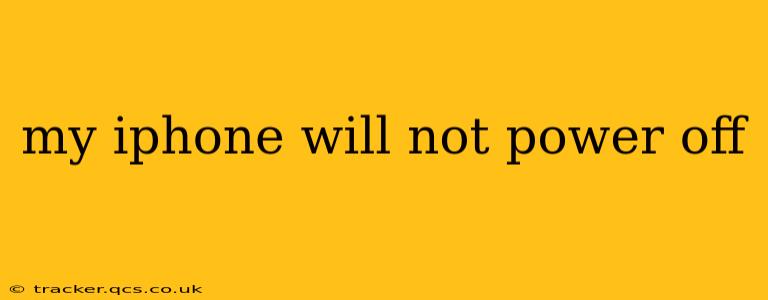Is your iPhone frozen? Are you struggling to turn it off, leaving you frustrated and unable to access your device? This is a common problem, and while it can be alarming, there are several troubleshooting steps you can take to resolve the issue. This guide will walk you through various solutions, addressing common causes and offering effective fixes.
Why Won't My iPhone Turn Off?
Before diving into solutions, let's understand why your iPhone might refuse to power down. Several factors can contribute to this problem:
- Software Glitch: This is the most common culprit. A corrupted app, a recent software update gone wrong, or simply a temporary software malfunction can prevent your iPhone from responding to the power button.
- Hardware Issues: In rarer cases, a faulty power button, battery problems, or internal hardware damage can be to blame.
- Overheating: An iPhone that's significantly overheated might shut down to prevent damage, and it might temporarily resist powering back on until it cools down.
- Stuck App: A rogue app consuming significant resources might prevent the shutdown process from completing.
How to Force Restart Your iPhone
A forced restart, also known as a hard reset, is the first and often most effective solution. This process forces your iPhone to completely shut down and restart, clearing any temporary software glitches. The method varies slightly depending on your iPhone model:
For iPhone 8 and later (including iPhone SE 2nd generation and later):
- Quickly press and release the Volume Up button.
- Quickly press and release the Volume Down button.
- Press and hold the Side button (the power button) until you see the Apple logo appear.
For iPhone 7 and iPhone 7 Plus:
- Press and hold both the Side button and the Volume Down button simultaneously for about 10 seconds, until you see the Apple logo.
For iPhone 6s and earlier:
- Press and hold both the Sleep/Wake button (power button) and the Home button simultaneously for about 10 seconds, until you see the Apple logo.
After the forced restart, your iPhone should power on normally. If not, proceed to the next troubleshooting steps.
What if a Force Restart Doesn't Work?
If a forced restart didn't resolve the issue, consider these additional steps:
My iPhone is Still Frozen After a Force Restart - What Should I Do?
If the forced restart didn't work, the problem might be more serious. Here's what you can try:
- Let it cool down: If your iPhone was overheating, allow it to cool completely before attempting to power it on again.
- Check for updates: Ensure your iOS is up-to-date. Go to Settings > General > Software Update. Updating can often fix bugs and glitches.
- Connect to your computer: Connect your iPhone to your computer and see if iTunes (or Finder on macOS Catalina and later) recognizes it. If it does, you may be able to restore your iPhone through your computer. This will erase all data, so back it up if possible. Remember, this is a last resort.
- Contact Apple Support: If none of the above steps work, your iPhone might have a hardware problem requiring professional attention. Contact Apple Support or visit an authorized service provider for assistance.
Can a Dead Battery Cause My iPhone to Freeze?
A very low or completely dead battery can sometimes cause an iPhone to freeze or become unresponsive, preventing it from powering down normally. If you suspect this is the issue, try plugging your iPhone into a charger for a while and then attempting to turn it off.
Is there a way to turn off my iPhone remotely?
Unfortunately, there's no built-in feature to remotely turn off your iPhone. The ability to remotely manage your iPhone is primarily focused on features like locating, locking, and erasing the device, not powering it off.
Will turning my iPhone off fix software problems?
Turning off your iPhone, especially through a forced restart, can often resolve temporary software glitches. However, persistent software issues might require more extensive troubleshooting steps like software updates or a device restore.
By following these troubleshooting steps, you should be able to resolve most instances of your iPhone refusing to power off. Remember that preventative measures like regularly updating your software and avoiding overheating can help minimize such occurrences in the future. If all else fails, seeking professional help from Apple is recommended.