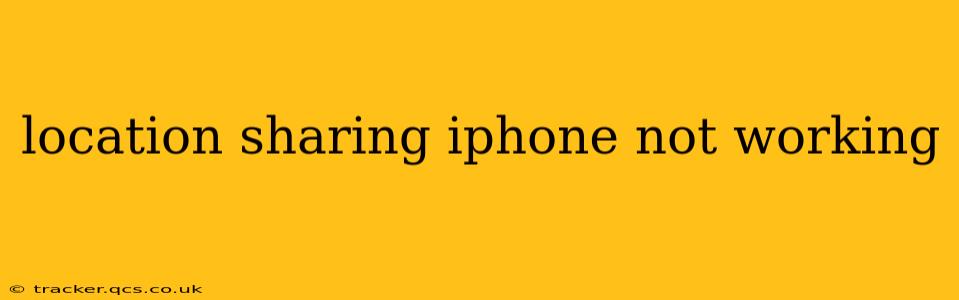Sharing your location with friends and family is a convenient way to stay connected, but what happens when your iPhone's location sharing suddenly stops working? This can be frustrating, especially if you rely on it for safety or coordinating plans. This guide will walk you through troubleshooting steps to get your iPhone's location sharing back online. We'll cover common issues and offer solutions to get you back up and running quickly.
Why Isn't My iPhone Sharing My Location?
There are several reasons why your iPhone might stop sharing your location. These can range from simple settings misconfigurations to more complex software or hardware problems. Let's explore some of the most common culprits:
1. Location Services Are Turned Off
This is the most common reason. Location services are the foundation of location sharing. If they're turned off, no app can access your location, including those you've granted permission to.
How to Fix:
- Open the Settings app.
- Tap Privacy & Security, then Location Services.
- Ensure the toggle at the top is switched ON. If it's off, switch it on. You may need to restart your iPhone for the changes to take effect.
2. The App Doesn't Have Location Permission
Even if Location Services are enabled, individual apps need specific permission to access your location. If the app you're using to share your location doesn't have permission, it won't work.
How to Fix:
- Open the Settings app.
- Tap Privacy & Security, then Location Services.
- Scroll down and find the app you are using for location sharing (e.g., Messages, Find My).
- Tap the app.
- Choose either While Using the App or Always. "Always" allows the app to access your location even when it's closed, which is necessary for continuous location sharing.
3. Low Battery Mode Is Active
Low Power Mode restricts background activity to conserve battery life. This can affect location services, preventing your location from being shared consistently.
How to Fix:
- Check your Control Center (swipe down from the top-right corner on iPhone X and later, or swipe up from the bottom on older iPhones).
- If Low Power Mode is enabled (a battery icon with a yellow outline), tap the icon to disable it.
4. Airplane Mode Is Enabled
Airplane mode disables all wireless communication, including Wi-Fi, Bluetooth, and cellular data, which are essential for location services.
How to Fix:
- Check your Control Center.
- If Airplane Mode is enabled (an airplane icon), tap the icon to disable it.
5. Background App Refresh Is Off
Background App Refresh allows apps to update their content in the background, including your location. If this is disabled, location sharing may be intermittent.
How to Fix:
- Open the Settings app.
- Tap General, then Background App Refresh.
- Ensure Background App Refresh is enabled. You might need to specifically enable it for the app you're using for location sharing.
6. Network Connectivity Issues
A weak or unstable internet connection can interfere with location sharing. Ensure you have a stable Wi-Fi or cellular data connection.
How to Fix:
- Check your network connection. Restart your router or contact your cellular provider if you suspect a network problem.
7. Software Glitches or Bugs
Sometimes, software glitches can interfere with location services. A simple restart can often resolve minor issues. If problems persist, updating your iPhone's iOS software to the latest version might solve the problem.
How to Fix:
- Restart your iPhone.
- Check for iOS software updates in Settings > General > Software Update.
8. Hardware Problems
In rare cases, hardware issues, like a faulty GPS chip, could be responsible. If you've tried all the above steps and still have problems, it's best to contact Apple support for further assistance.
How to Fix: Contact Apple support for diagnostics and repair options.
This comprehensive guide should help you resolve most location sharing issues on your iPhone. Remember to check each step carefully, and if the problem persists, don't hesitate to contact Apple support for further assistance.