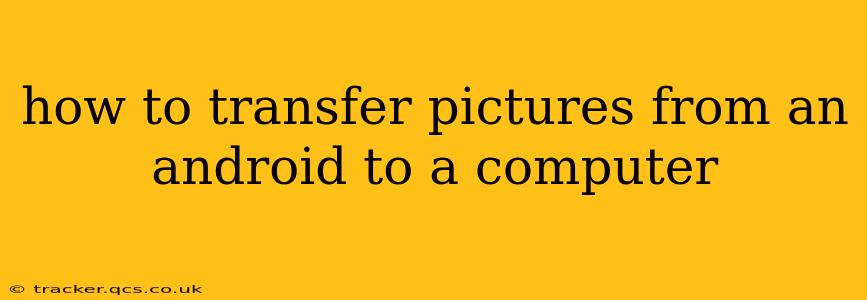Transferring photos from your Android phone to your computer is a common task, but the best method depends on your preferences and technical skills. This guide covers several reliable and efficient ways to get those precious memories safely onto your computer's hard drive.
What's the Easiest Way to Transfer Pictures from Android to Computer?
The easiest method for most users is using a USB cable. It's a direct, reliable connection that doesn't require any extra software (in many cases).
Steps:
- Connect your Android device to your computer using a USB cable. Ensure you're using a cable that's compatible with your phone and computer.
- Unlock your Android phone. This allows your computer to access your device's storage.
- Choose your connection type. On your Android phone, you'll usually see a notification pop-up asking how you'd like to connect your device. Select "File Transfer" or "MTP" (Media Transfer Protocol). Avoid "Charging only" mode.
- Locate your Android's internal storage or SD card. Your computer will typically recognize your Android device as a removable drive. Open it to find your phone's internal storage and/or SD card. The location of your photos is usually in a folder named "DCIM" (Digital Camera Images).
- Copy or move your photos. Select the photos you want to transfer, and copy or move them to a folder on your computer. Copying creates a backup on your computer while leaving the originals on your phone; moving transfers the photos and deletes them from your phone.
Can I Transfer Pictures Wirelessly from My Android to My Computer?
Yes! Wireless transfer options offer convenience, especially if you have a lot of photos to transfer or prefer not to use cables.
Methods:
- Email: You can email individual pictures or create a zipped folder of multiple photos and send it to your email address. This method is suitable for smaller collections, but it can be slow for large numbers of images.
- Cloud Storage Services (Google Photos, Dropbox, OneDrive, etc.): These services allow you to automatically or manually back up your photos to the cloud, then download them from your computer. This is a great option for regular backups and access from multiple devices. Many services offer free storage, but larger amounts often require a subscription.
- AirDroid/Similar Apps: Apps like AirDroid offer wireless file transfer capabilities between your Android device and computer. You'll need to install the app on both your phone and computer.
What if My Computer Doesn't Recognize My Android Device?
Several reasons can cause this:
- Incorrect cable: Try a different USB cable.
- Outdated drivers: Ensure your computer has the latest drivers for your Android device. You might need to update them through your computer's Device Manager.
- USB port issues: Try a different USB port on your computer.
- Android settings: Check your Android's connection settings and ensure that "File Transfer" or "MTP" is selected.
- Software conflicts: Close any unnecessary programs that might interfere with the connection.
How Do I Transfer Photos from My Android to My Mac?
Transferring photos from Android to a Mac is very similar to transferring them to a Windows computer. You can use the USB cable method described above, or use cloud storage services or AirDroid (or similar apps). The steps are essentially the same, only the file system navigation might be slightly different due to the Mac's operating system.
Is there a way to automatically transfer my photos from Android to my PC?
Yes, using cloud storage services like Google Photos, Dropbox, or OneDrive allows for automatic photo backups. Once backed up to the cloud, you can access and download them to your computer anytime. Many offer automatic upload options whenever your phone is connected to Wi-Fi. This ensures that your photos are always backed up without manual intervention.
By employing these methods, you can easily and efficiently transfer your precious Android photos to your computer, safeguarding your memories and ensuring easy access whenever needed. Choose the method that best suits your technical skill level and the number of photos you need to transfer.