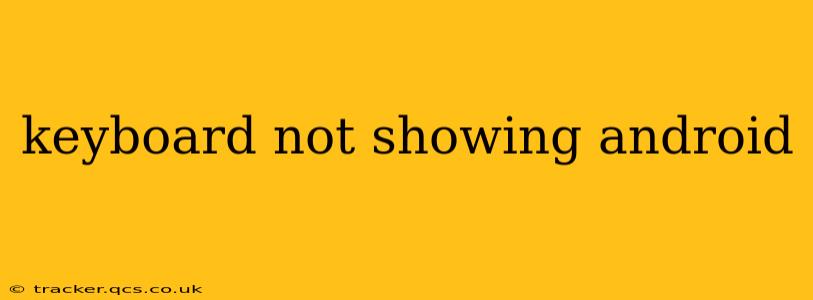Is your Android keyboard disappearing at the most inconvenient times? A missing keyboard can bring your productivity to a screeching halt. This comprehensive guide will help you diagnose and fix the problem, covering various scenarios and solutions. We'll address common causes and offer troubleshooting steps to get you typing again quickly.
Why Isn't My Android Keyboard Showing Up?
Several factors can cause your Android keyboard to vanish. Let's explore the most frequent culprits:
- Accidental Keyboard Hiding: This is the most common reason. You might have inadvertently swiped the keyboard away or tapped a button that minimized it.
- Software Glitches: Bugs in the Android operating system or your keyboard app can interfere with its display.
- Conflicting Apps: Sometimes, other apps interfere with the keyboard's functionality.
- Incorrect Keyboard Settings: Accidental changes to your keyboard settings can prevent it from appearing.
- Hardware Issues: While less common, a malfunctioning touchscreen or hardware problem could be at play.
How Do I Get My Keyboard Back on My Android Phone?
Here's a step-by-step approach to troubleshoot the issue:
1. Simple Fixes: The Obvious First Steps
- Check for Obstructions: Ensure nothing is physically blocking the screen where the keyboard should appear.
- Restart Your Phone: A simple restart often resolves temporary software glitches. This is a quick and effective first step.
- Check for Updates: Make sure your Android OS and your keyboard app are up-to-date. Outdated software can contain bugs that cause this problem.
- Look for the Keyboard Icon: Some Android interfaces have a dedicated keyboard icon in the notification bar. Tap it to bring up the keyboard.
2. Addressing Software Issues
- Force Stop the Keyboard App: Go to your phone's settings, find "Apps," locate your keyboard app (e.g., Gboard), and force stop it. Restart your phone and try again.
- Clear Cache and Data: In the same "Apps" settings, clear the cache and data for your keyboard app. This can resolve minor software issues. Caution: Clearing data will reset your keyboard settings.
- Uninstall and Reinstall the Keyboard: As a last resort, uninstall your keyboard app and reinstall it from the Google Play Store. This can resolve more significant software problems.
3. Exploring Settings and Permissions
- Check Input Methods: Go to your phone's settings, find "Language & Input," or a similar option, and ensure your preferred keyboard is selected as the default input method.
- App Permissions: Verify that your keyboard app has the necessary permissions. This might involve revisiting your app's permissions in your phone's settings.
4. Dealing with Conflicting Apps
- Identify Conflicting Apps: If the problem started after installing a new app, try uninstalling that app to see if it resolves the keyboard issue.
- Restart in Safe Mode: This temporarily disables third-party apps. If the keyboard works in safe mode, a conflicting app is the likely culprit. To enter safe mode, typically hold the power button and select the safe mode option.
5. Hardware Considerations (Least Likely)
- Screen Damage: If you suspect hardware damage, take your phone to a repair shop for diagnosis and repair.
- Touchscreen Calibration: Though less common, a poorly calibrated touchscreen can sometimes cause input issues. Check your phone's settings for a touchscreen calibration option.
My Keyboard Still Isn't Showing Up—What Now?
If you've tried all the above steps and your keyboard still isn't appearing, you might need to consider more drastic measures:
- Factory Reset: This is a last resort, as it will erase all data on your phone. Back up your data before attempting a factory reset.
- Contact Your Carrier or Manufacturer: If the problem persists, contacting your mobile carrier or phone manufacturer's support team might be necessary.
By systematically working through these troubleshooting steps, you should be able to identify the root cause and get your Android keyboard back up and running. Remember to restart your phone frequently as a simple fix during the process.