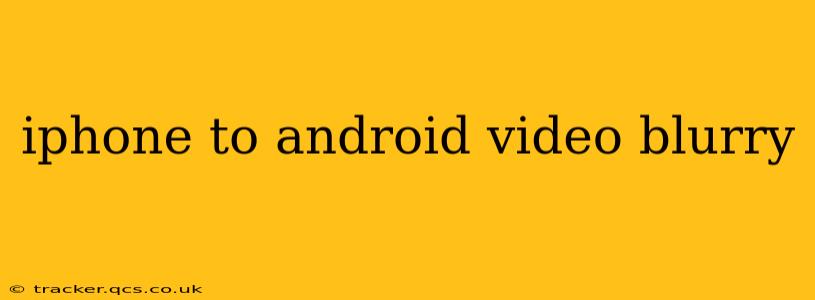Transferring videos from an iPhone to an Android device can sometimes result in blurry footage, leaving you frustrated and wondering what went wrong. This isn't always a problem with the transfer itself, but rather a compatibility issue between the devices and their respective file formats, compression techniques, and screen resolutions. Let's dive into the common culprits and explore effective solutions to ensure your videos maintain their crisp quality.
Why Are My iPhone Videos Blurry on My Android?
Several factors can contribute to blurry videos when transferring from iPhone to Android:
-
File Compression: iPhones often use highly compressed video formats (like HEVC/H.265) for efficient storage. While visually lossless on an iPhone, Android devices may not be as efficient at decoding these formats, leading to perceived blurriness or artifacts.
-
Resolution Mismatch: Your iPhone might record in a high resolution (e.g., 4K), but your Android device's screen may only support a lower resolution (e.g., 1080p). Playing a 4K video on a 1080p screen won't inherently make the video blurry, but downscaling can introduce some quality loss.
-
Transfer Method: How you transfer the videos matters. Sending large video files via email or less optimized methods can compress them further, resulting in lower quality.
-
Incompatible Codecs: Android devices may not support all the codecs used by iPhones. Codecs are essentially the software that decodes and plays the video; incompatibility means your Android device can't properly "read" the video file.
-
Damaged Files: During the transfer process, the video file itself could become corrupted. This is less common but entirely possible, especially if the transfer was interrupted.
How to Fix Blurry Videos After Transferring from iPhone to Android?
Here's a breakdown of solutions to restore your videos' sharpness:
1. Using Different Transfer Methods
Avoid email or messaging apps. Instead, use these more reliable methods:
-
Direct Cable Transfer (Recommended): Connect your iPhone and Android device using a USB-C to Lightning cable (or appropriate adapter) and transfer the files using a file transfer app that minimizes data re-encoding.
-
Cloud Storage Services (Google Drive, Dropbox, etc.): Upload your videos to cloud storage and then download them to your Android device. This method often maintains higher quality. Ensure you're uploading at the highest quality setting allowed by the service.
-
Memory Card Transfer: If both devices support external storage (SD card), transfer the videos directly to the SD card.
2. Converting Video Formats
If the transfer method doesn't resolve the issue, consider converting your video files to a format that Android devices are optimized to handle, such as MP4 using an app or online tool such as Handbrake (desktop application) or a similar converter app for your phone. This process re-encodes the video, which may lead to slightly lower quality, but generally produces better results on Android.
3. Checking Video Player Compatibility
Different video players have different codec support. If you're still experiencing blurriness, try a different video player app on your Android device (like VLC media player, MX Player, or KMPlayer) that’s known for its wide codec support.
4. Inspecting Video File Properties
Before transferring, take a look at the resolution and file size of your original videos on your iPhone. A low-resolution video will always appear blurry, regardless of the transfer method.
5. Addressing Damaged Files
If you suspect a file is corrupted, try deleting it from your iPhone and re-transferring it. It's rare, but a damaged video file can’t be fixed easily, and a fresh copy is necessary.
Why is my video blurry after airdropping from iPhone to Android?
AirDrop is convenient but doesn’t always maintain the highest video quality. The compression algorithms used during AirDrop transmission can degrade video quality, leading to blurriness. This is why wired transfer or cloud-based methods are preferable for large video files.
Does transferring videos from iPhone to Android reduce quality?
Not necessarily. The quality reduction stems from incompatibility issues or suboptimal transfer methods, not the transfer itself. The key is to select the correct transfer method and format to preserve the original video quality.
By understanding the potential causes and implementing the suggested solutions, you can significantly reduce the likelihood of blurry videos when transferring from your iPhone to your Android device. Remember, the right transfer method combined with format optimization makes all the difference in maintaining video quality.