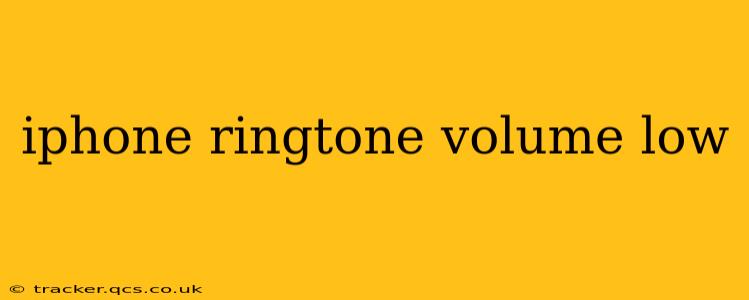Is your iPhone ringtone volume too low? You're not alone. Many iPhone users experience this frustrating issue, making it difficult to hear incoming calls in noisy environments. This comprehensive guide will walk you through troubleshooting steps to boost your iPhone's ringtone volume, ensuring you never miss another important call.
Why is My iPhone Ringtone Volume So Low?
Several factors can contribute to a low iPhone ringtone volume. Let's explore some common culprits:
-
Do Not Disturb (DND) Mode: This is the most common cause. DND silences or reduces the volume of incoming calls and notifications. Check your Control Center (swipe down from the top-right corner on iPhone X and later, or swipe up from the bottom on older models) to ensure DND is off.
-
Volume Button Settings: Have you accidentally lowered the ringer volume? Double-check the volume buttons on the side of your iPhone. The ringer and notification volume are independent of the media volume. Make sure the ringer volume is turned up all the way. You'll notice the volume indicator change as you adjust the ringer volume.
-
Ring/Silent Switch: The physical switch on the side of your iPhone controls the ringer. Make sure it's set to ring (the orange indicator should not be visible).
-
Focus Modes: Similar to DND, Focus Modes (introduced in iOS 15) can mute or reduce the volume of notifications. Check your Focus settings in the Settings app to ensure none are active that are lowering the volume.
-
Software Glitch: Sometimes, a minor software bug can cause unexpected volume issues. Restarting your iPhone often resolves temporary glitches.
How to Fix a Low iPhone Ringtone Volume
Let's address the potential solutions in a step-by-step manner:
1. Check Do Not Disturb (DND) and Focus Modes
This is the first and most important step. Go to your Control Center and ensure Do Not Disturb is switched off. Also, check your Focus settings in the Settings app (Settings > Focus) and ensure no active focus modes are silencing or reducing the ringtone volume.
2. Adjust Ringer Volume
Locate the volume buttons on the side of your iPhone. Press the up button to increase the ringer volume. Remember, the ringer volume is separate from the media volume. Pay close attention to the volume indicator on your screen; it should clearly show the ringer volume level.
3. Verify the Ring/Silent Switch
Ensure the ring/silent switch is set to the ring position (the orange indicator should not be visible). This simple switch is often overlooked.
4. Restart Your iPhone
Restarting your iPhone can resolve temporary software glitches that might be affecting the ringtone volume. To restart, press and hold the power button until the slider appears, then slide to power off. After a few seconds, press and hold the power button again to turn your iPhone back on.
5. Check for Software Updates
An outdated iOS version might contain bugs that affect sound. Check for available software updates in the Settings app (Settings > General > Software Update). If an update is available, download and install it.
6. Check Hearing Aid Compatibility (HAC) Settings
If you're using a hearing aid, ensure your iPhone's Hearing Aid Compatibility (HAC) settings are correctly configured. These settings might unintentionally lower the ringtone volume. Check these settings in the Accessibility section of your iPhone's settings.
7. Clean the Speaker Grill
Dust or debris can accumulate in the speaker grill, muffling the sound. Gently clean the speaker grill with a soft-bristled brush or compressed air.
8. Test with Different Ringtone
Try using a different ringtone to rule out a problem with a specific ringtone file. Sometimes, a corrupted file can cause lower volume.
9. Check for Hardware Issues
If none of the above solutions work, it's possible there's a hardware problem with your iPhone's speaker or audio components. Contact Apple Support or visit an authorized service provider for further assistance.
Why is My iPhone Ringtone Volume Low in a Certain Location?
This often points to issues with cellular signal strength. A weak signal can impact the overall audio quality, including the ringtone volume. Try moving to a location with better cellular reception.
My iPhone Ringtone is Very Quiet After an Update
This is a common occurrence after iOS updates. The most effective solutions are usually checking the ringer volume (as explained above), restarting your device, and confirming you don't have any active Focus Modes or Do Not Disturb features engaged. If the issue persists, contact Apple support.
By systematically working through these troubleshooting steps, you should be able to identify and resolve the cause of your low iPhone ringtone volume, ensuring you never miss an important call again. Remember to always back up your data before attempting significant troubleshooting steps.