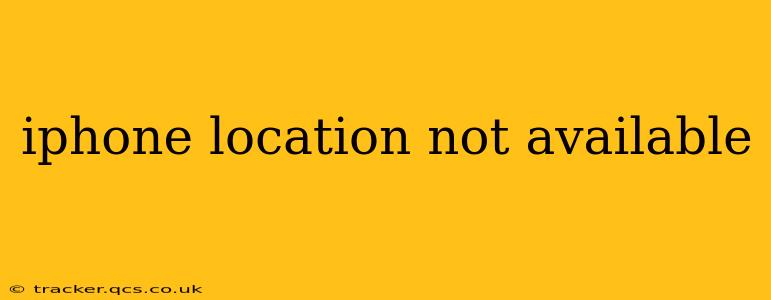Is your iPhone location not available? This frustrating issue can stem from various sources, ranging from simple software glitches to more complex hardware problems. This comprehensive guide will walk you through troubleshooting steps to pinpoint the cause and get your location services back online. We'll cover everything from checking basic settings to addressing potential hardware malfunctions.
Why is My iPhone Location Not Available?
This problem isn't always a single, easily identifiable culprit. Several factors can contribute to an iPhone displaying "Location Not Available." Let's explore the most common causes:
- Location Services Turned Off: The most basic reason is that location services might be disabled altogether. This is easily remedied.
- Low or No Cellular Signal/Wi-Fi: Many location services rely on cellular data or Wi-Fi for triangulation. A weak signal can significantly impede location accuracy or prevent it altogether.
- Software Glitches: Like any software, iOS can occasionally encounter bugs that affect location services. A simple restart can often solve this.
- GPS Issues: Problems with the iPhone's internal GPS hardware can prevent it from accurately determining location. This is a more serious problem.
- Privacy Settings: Specific apps may have restricted access to location data. Review individual app permissions.
- Airplane Mode: If Airplane Mode is enabled, location services will be unavailable.
- Outdated iOS Version: Outdated software may contain bugs that affect functionality, including location services.
How to Fix "iPhone Location Not Available"
Let's tackle the potential solutions, starting with the simplest and progressing to more advanced troubleshooting:
1. Check Location Services:
Is Location Services enabled? Go to Settings > Privacy & Security > Location Services and ensure the toggle is switched ON. If it's off, turn it on. You might also need to grant specific apps access to your location within this menu.
2. Restart Your iPhone:
A simple restart can often resolve minor software glitches that affect location services. Force restart your iPhone by holding down the power button and volume buttons simultaneously until the Apple logo appears.
3. Check Cellular and Wi-Fi Connection:
Ensure you have a strong cellular data signal or are connected to a reliable Wi-Fi network. Try moving to an area with better reception or restarting your router if using Wi-Fi.
4. Check Airplane Mode:
Make sure Airplane Mode is turned OFF. This setting disables all wireless communication, including location services.
5. Update iOS:
Go to Settings > General > Software Update and check for any available iOS updates. Installing the latest version often includes bug fixes and performance improvements that can resolve location issues.
6. Check App Location Permissions:
Go to Settings > Privacy & Security > Location Services. Scroll down and check the permissions for apps that require location access. Ensure the app you're having trouble with has permission to use your location.
7. Reset Location & Privacy:
This option is more drastic and will reset all location and privacy settings. It's a good option if more minor fixes fail. Navigate to Settings > General > Transfer or Reset iPhone > Reset > Reset Location & Privacy. Be aware that this will clear all location settings, and you will need to re-configure your privacy settings.
8. Check for Hardware Problems (GPS):
If none of the above steps work, the problem might be hardware-related, specifically with your iPhone's GPS. This is less common but a possibility. Contact Apple Support or a reputable repair shop for further diagnosis and potential repair or replacement.
Why is my iPhone GPS not working? (Addressing a PAA question)
This question often overlaps with the main issue. A non-functional GPS is a prime reason for an unavailable location. The troubleshooting steps above, especially checking for a software update, resetting location and privacy, and (ultimately) seeking professional help for potential hardware failure, directly address GPS malfunction.
How do I fix location services on my iPhone? (Addressing a PAA question)
The solution depends on the root cause. The detailed steps outlined above provide a comprehensive approach, starting with simple checks and progressing to more advanced solutions. The most common fixes involve checking location services are enabled, restarting your phone, verifying network connection, and updating the iOS.
What to Do If the Problem Persists:
If you've tried all the above steps and are still experiencing issues, it's recommended to contact Apple Support directly. They can provide further assistance and, if necessary, schedule a repair. Make sure to have your iPhone model and iOS version ready when you contact them.
By following these steps, you should be able to effectively troubleshoot your iPhone's location issues and get your location services working smoothly again. Remember to always back up your data before attempting significant software resets.