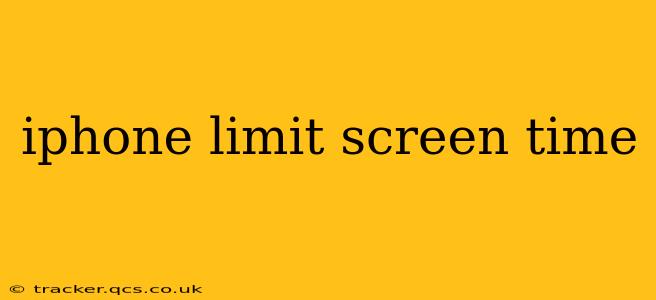Are you spending too much time on your iPhone? Do you want to regain control of your digital life and improve your wellbeing? Setting screen time limits on your iPhone is a crucial step towards a healthier relationship with your device. This comprehensive guide will walk you through the process, answer your frequently asked questions, and offer tips for success.
How to Set Screen Time Limits on Your iPhone
The first step to limiting your screen time is to enable the Screen Time feature. This built-in iOS tool provides detailed insights into your app usage and allows you to set limits for specific apps or categories of apps.
-
Access Screen Time: Open the Settings app on your iPhone and tap on Screen Time.
-
Turn on Screen Time: If it's not already enabled, toggle the Screen Time switch to the "on" position.
-
Set App Limits: Tap on App Limits. You can choose to set limits for individual apps or for entire app categories (like Social Networking or Games). Tap the "+" icon to add a new limit. Select the app(s) or category, then choose your daily time limit.
-
Choose a Schedule: You can opt to set limits for all days of the week or create a custom schedule with different limits for different days.
-
Set Downtime: Downtime is a powerful feature that silences notifications and restricts access to most apps during specified hours. This is ideal for promoting a healthy sleep schedule or focusing on other activities. Tap on Downtime to schedule your downtime periods. You can add exceptions for specific apps if needed.
What Happens When I Reach My Screen Time Limit?
Once you reach your set limit for an app or category, you'll receive a notification. You can then choose to either ignore the notification and continue using the app (but you’ll be aware you're exceeding your limit), or you can choose to temporarily extend the limit for a set amount of time.
Can I Set Different Limits for Different Days?
Yes! You can create a customized schedule for your App Limits and Downtime. This flexibility allows you to have more screen time on weekends, for example, while maintaining stricter limits during the weekdays.
How Can I See My Screen Time Usage?
Screen Time provides detailed reports showing your daily and weekly app usage. You can view these reports by navigating back to the main Screen Time screen. This data provides valuable insights into how you're spending your time and helps you identify areas for improvement.
My Child Uses My iPhone – Can I Set Limits for Them?
Yes, Screen Time offers excellent parental control features. You can create separate Screen Time profiles for family members, allowing you to set individual limits and monitor their usage. This is particularly useful for managing children's screen time and promoting healthy digital habits.
How Do I Manage Notifications to Reduce Distractions?
While Screen Time limits app usage, managing notifications is equally important for reducing distractions. In the Settings app, go to Notifications and customize notification settings for individual apps. You can choose to turn off notifications altogether, or opt for only receiving notifications during specific times.
What are the Benefits of Limiting My Screen Time?
Limiting your screen time offers numerous benefits, including:
- Improved sleep quality: Reducing screen time before bed improves sleep patterns and overall well-being.
- Increased productivity: Less time spent on distractions allows for better focus and productivity in other areas of life.
- Stronger relationships: More time spent interacting with people face-to-face fosters stronger social connections.
- Reduced stress and anxiety: Excessive screen time can contribute to stress and anxiety. Limiting it can help improve mental health.
- More time for hobbies and interests: Reclaiming your time allows you to pursue your passions and activities you enjoy.
By utilizing the Screen Time feature on your iPhone effectively, you can take control of your digital life and cultivate a healthier relationship with your technology. Remember, the key to success is consistency and self-awareness. Regularly review your usage data and adjust your limits as needed to achieve your desired balance.