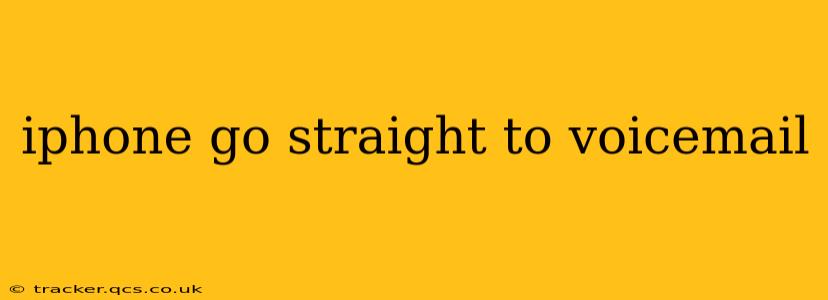It's incredibly frustrating when your iPhone goes straight to voicemail, especially when you're expecting an important call. This problem can stem from various sources, from simple network glitches to more complex software issues. This comprehensive guide will walk you through troubleshooting steps to identify and resolve why your iPhone is sending calls directly to voicemail.
Is My iPhone's Do Not Disturb Mode Enabled?
One of the most common culprits for calls going straight to voicemail is inadvertently activating Do Not Disturb (DND) mode. DND silences calls and notifications, often sending them directly to voicemail. To check:
- Swipe down from the top-right corner of your iPhone screen (or up from the bottom on older models) to access Control Center.
- Look for the moon icon. If it's highlighted, DND is on. Tap it to disable.
- Check your DND settings: Go to Settings > Focus > Do Not Disturb. Ensure that it's completely off, or review the scheduled times and exceptions to see if it’s accidentally silencing calls during your expected call times.
Is My iPhone Network Connection Stable?
A poor or nonexistent cellular or Wi-Fi connection can prevent calls from connecting properly, resulting in them going straight to voicemail.
- Check your signal strength: Ensure you have a strong cellular signal (indicated by the bars in the status bar). If the signal is weak or nonexistent, move to a location with better reception.
- Check your Wi-Fi connection: If you rely on Wi-Fi calling, ensure you're connected to a reliable Wi-Fi network. Restart your router if necessary.
- Restart your iPhone: A simple restart can often resolve temporary network glitches.
Am I Blocking the Caller?
It might seem obvious, but double-check that you aren't accidentally blocking the number trying to reach you. Blocked numbers will send calls directly to voicemail.
- Check your blocked contacts list: Go to Settings > Phone > Blocked Contacts. See if the number is listed. If so, remove it from the list.
Could There Be a Problem with My Carrier Settings?
Sometimes, issues with your carrier's network settings can prevent calls from connecting. Updating your carrier settings can resolve this.
- Check for carrier settings updates: Go to Settings > General > About. Your iPhone will automatically check for and install any necessary updates. This might require a restart of your device.
Is There a Problem with My iPhone's Software?
Outdated or corrupted software can sometimes cause unexpected behavior, including calls going straight to voicemail.
- Update your iOS: Ensure your iPhone is running the latest version of iOS. Go to Settings > General > Software Update to check for and install any available updates.
Have I Accidentally Activated "Send to Voicemail"?
While less common, some iPhone users may have inadvertently enabled a setting that automatically sends calls to voicemail. This is less likely but worth checking if other solutions haven't worked. Review your call settings meticulously to see if you have any unusual settings activated.
When Should I Contact My Carrier or Apple Support?
If you've tried all the above troubleshooting steps and your iPhone still sends calls straight to voicemail, it's time to contact your carrier or Apple Support. They can diagnose more complex issues like SIM card problems or hardware failures that may require professional assistance.
By systematically working through these troubleshooting steps, you should be able to identify and fix the reason why your iPhone is sending calls directly to voicemail. Remember to always back up your data regularly to protect your important information.