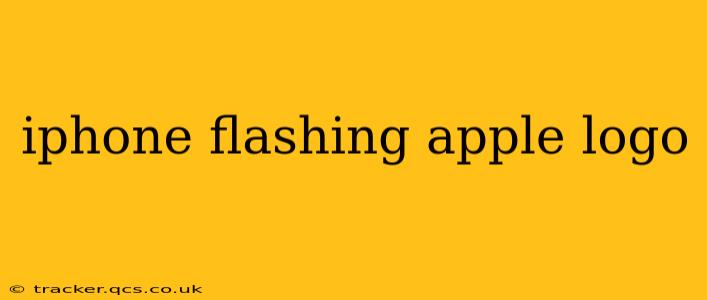Is your iPhone stuck on the Apple logo, flashing endlessly? This frustrating issue can stem from various problems, ranging from minor software glitches to more serious hardware malfunctions. Don't panic! This comprehensive guide will walk you through troubleshooting steps to get your iPhone back up and running. We'll cover common causes, effective solutions, and when it's time to seek professional help.
What Causes an iPhone to Flash the Apple Logo?
The flashing Apple logo usually indicates a problem with your iPhone's operating system (iOS) or, less commonly, a hardware issue. Several factors can contribute to this problem:
- Software Glitches: Corrupted software updates, faulty apps, or even a recent jailbreak attempt can disrupt iOS functionality, leading to the endless Apple logo loop.
- Low Storage Space: A nearly full iPhone can sometimes cause software instability and lead to unexpected behavior, including the flashing Apple logo.
- Faulty Hardware: In more serious cases, damage to internal components, such as the battery, logic board, or memory chip, can be the culprit. This is less common but requires professional attention.
- Incompatible Accessories: Sometimes, connecting incompatible or faulty accessories can lead to software crashes and the flashing logo.
- Recent iOS Update Issues: Sometimes, a recently installed iOS update can be buggy, causing the flashing Apple logo issue.
How to Fix an iPhone Flashing Apple Logo: A Step-by-Step Guide
Let's tackle this problem systematically. Start with the simplest solutions and proceed to more advanced troubleshooting if necessary.
1. Force Restart Your iPhone
This is the first and often most effective solution. A force restart can clear minor software glitches and resolve the issue without data loss:
- iPhone 8 or later: Quickly press and release the Volume Up button, then quickly press and release the Volume Down button. Then, press and hold the Side button until the Apple logo appears.
- iPhone 7 or 7 Plus: Press and hold both the Side and Volume Down buttons simultaneously until the Apple logo appears.
- iPhone 6s and earlier: Press and hold both the Home and Top (or Side) buttons simultaneously until the Apple logo appears.
2. Check Your iPhone's Storage
A full or nearly full iPhone can cause instability. Check your storage by going to Settings > General > iPhone Storage. If you're low on space, delete unnecessary apps, photos, or videos to free up storage.
3. Try Connecting to a Power Source
Ensure your iPhone is adequately charged. A low battery can sometimes trigger software issues. Plug it into a reliable power source and let it charge for at least 30 minutes before attempting a restart.
4. Restore Your iPhone Using iTunes/Finder (Data Loss Possible)
If the above steps fail, a full restore using iTunes (for older macOS versions) or Finder (for macOS Catalina and later) might be necessary. This will erase all data on your iPhone, so back it up beforehand if possible (though this might be difficult given the current issue).
- Connect your iPhone: Connect your device to your computer using a USB cable.
- Open iTunes or Finder: Open iTunes (older macOS versions) or Finder (macOS Catalina and later).
- Select your iPhone: Your iPhone should appear in the device list.
- Restore your iPhone: Look for the option to restore your iPhone (this will be clearly labeled within the software). Follow the on-screen instructions.
Important Note: Restoring your iPhone will erase all data. Consider this only as a last resort before professional repair.
5. Check for Hardware Problems
If the problem persists after all these attempts, there might be underlying hardware damage. In this case, it's best to contact Apple Support or visit an authorized Apple service provider for diagnosis and repair.
Is My iPhone's Data Lost After the Flashing Apple Logo?
The likelihood of data loss depends on the cause of the problem and the troubleshooting steps taken. If the issue is resolved by a simple force restart, your data is likely safe. However, if you had to perform a full restore using iTunes or Finder, your data will be erased unless you had a recent backup.
When Should I Seek Professional Help?
If the flashing Apple logo persists after trying all the above troubleshooting steps, it's crucial to seek professional assistance. A hardware problem might require repair by qualified technicians. Contact Apple Support or visit an authorized repair center for a proper diagnosis and repair options.
This guide offers comprehensive troubleshooting steps for resolving the flashing Apple logo issue. Remember to systematically work through each step, and don't hesitate to seek professional help if the problem persists. Good luck!